Lists
Lists are a special type of field that allow you to select values from a list of options. They are the same format as the built-in lists, such as Priority or Severity, but you can create a custom name for the list and your own values to choose. You can even make the field editable for users to select multiple values at once.
While Axosoft is delivered with a robust set of values for these fields, it will need to be customized to fit your project needs.
Adding lists
Axosoft has built-in lists for: Status, Priority, Severity, Custom Item Category, Time Unit, Work Log, Release, and Escalations.
To help users customize their Axosoft systems to more closely match their processes, the ability to create, modify, and manage list types is provided in Tools Fields List Types.
Creating lists
Click the New List button to create a new list:
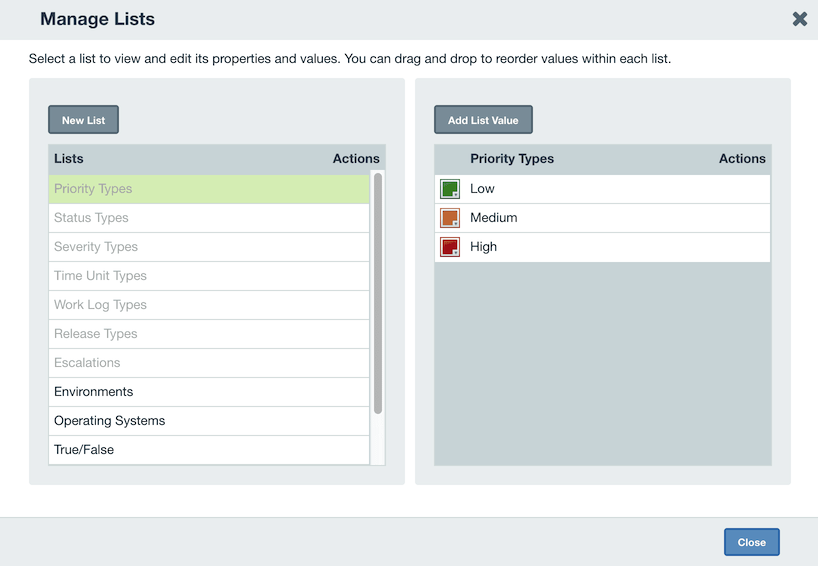
Enter a name and click Save.
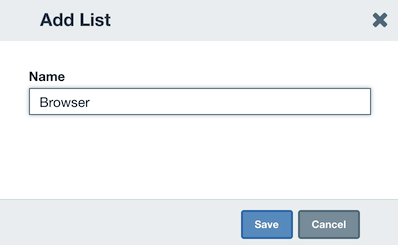
Adding list type values
To add new values to a list type, select the appropriate name for the list type under lists, then click the Add List Value button. A text box followed by Save and Cancel links will be displayed at the bottom of the list.
Editing list type values
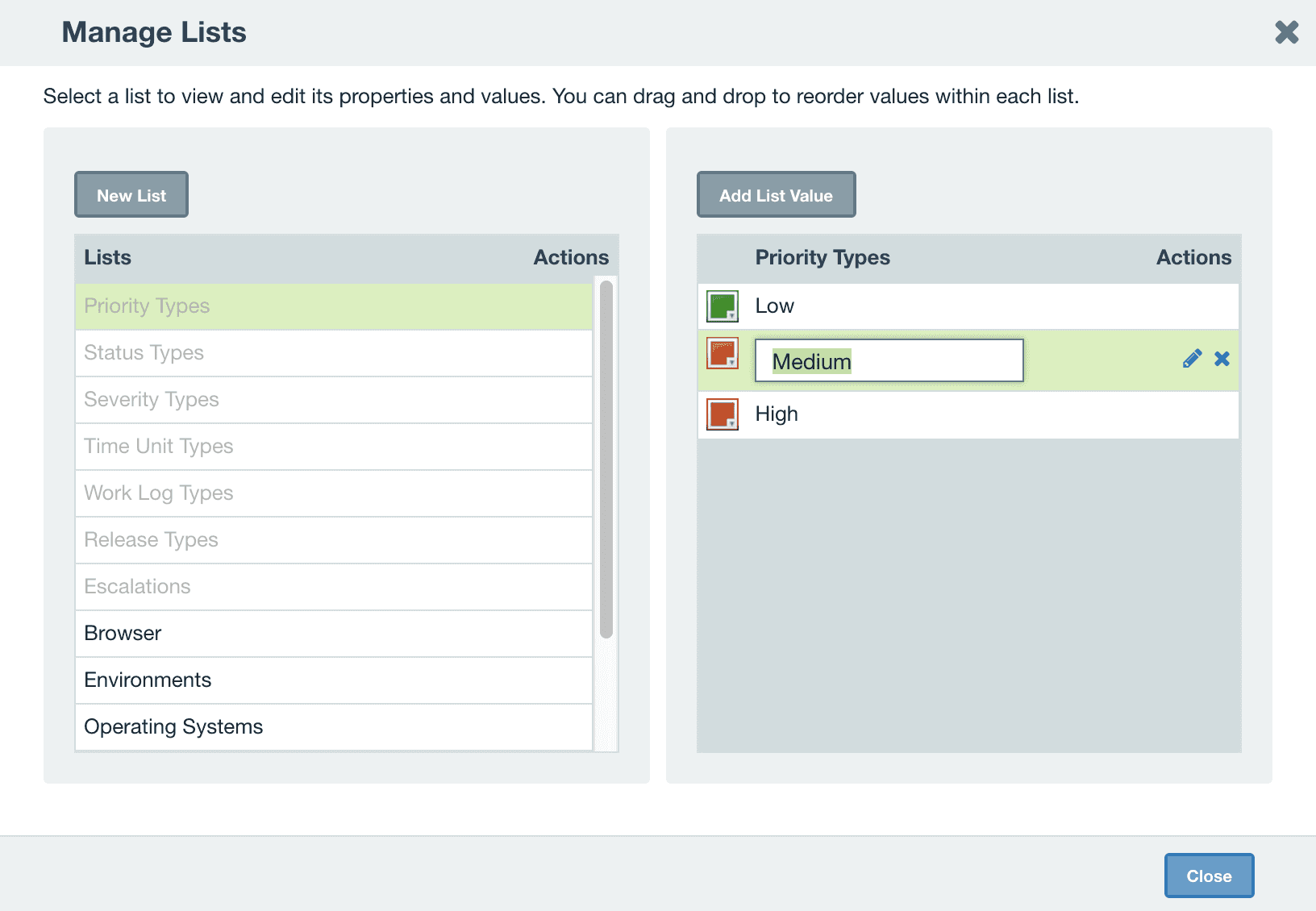
To edit an existing value in a list type, select the value and click the blue Edit button.
Child lists
If you want to create a child list (for instance, a list of browsers, and versions for each browser), select the blue Add button and enter a name for the child list in the popup.
Select the child list and add new values on the right by selecting the blue Add button on the parent list value.

For each value of the parent list, you can add specific values to the new child list. You can even add multiple sibling or child lists of other child lists. For each child list, you will need to create a separate custom field, as well. (Child lists currently only support single-select lists custom fields.)
Working with time units
Time Unit is a special list type that allows you to modify what units of time will be used within Axosoft. Time units are used in many places: work logs, the Initial Estimate, Remaining Estimate and Actual Duration fields for items, and in Dashboard gadgets. You can customize what time units are available from the Time Units Types tab within the Manage Lists screen.
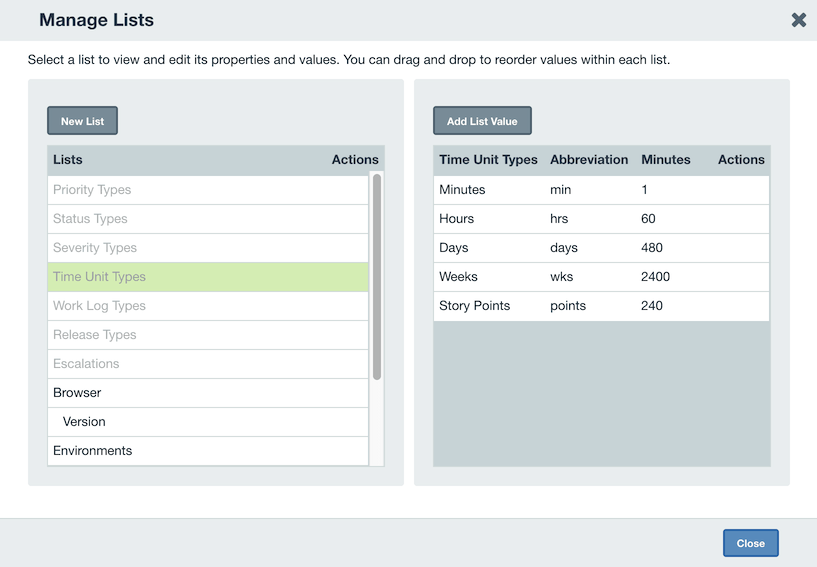
To change the default time unit displayed in the main interface of Axosoft, just click More in the workspace toolbar and select Preferred Time Unit.
Time units include two additional aspects not in common with the other lists:
- Abbreviation — The abbreviation used for the time unit, utilized in List View and other places. For example, the abbreviation for hours, by default, is “hrs”. Viewing a Work log with 2 hours, will be listed as “2 hrs” in the grid in the Work Logs workspace tab.
- Minutes — The number of minutes used to convert time units. For abstract time units, like story points, you can enter an estimation of a conversion factor.
Notice: Changing the number of minutes for each time unit can cause issues with the burndown chart if it is done during a release. If you need to update the time units, we recommend doing it after the release has been completed to avoid issues and confusion.
Release types
Releases can be customized into different release types to keep track of custom statuses as the project develops.
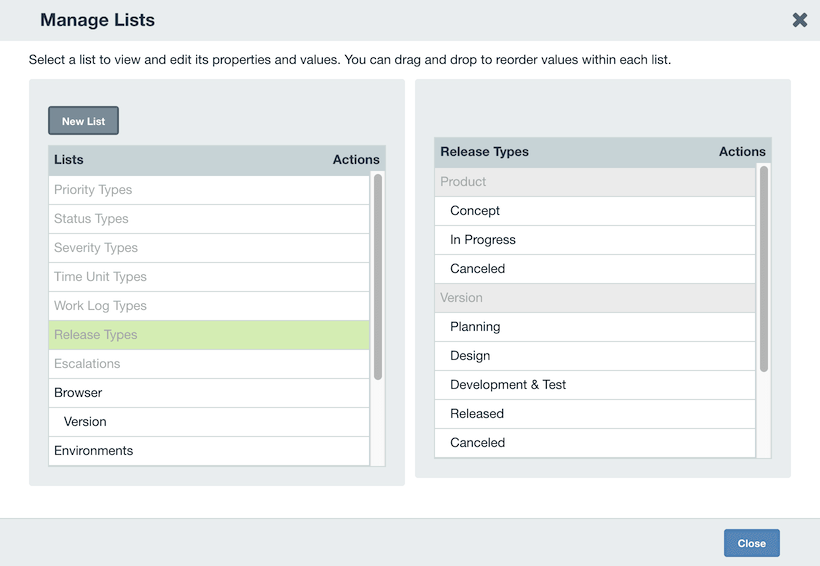
You can change the names of the release types like any other list type. Once set, the status can be updated by editing the release in the Organize Panel on the left side of Axosoft.
Deleting list type values
To delete an existing value in a list type, select the value and click the Delete icon. A window will pop up asking you to confirm the deletion of the value.
