Printing
In List View or Card View, the items that appear can be printed by selecting More Print in the workspace toolbar.
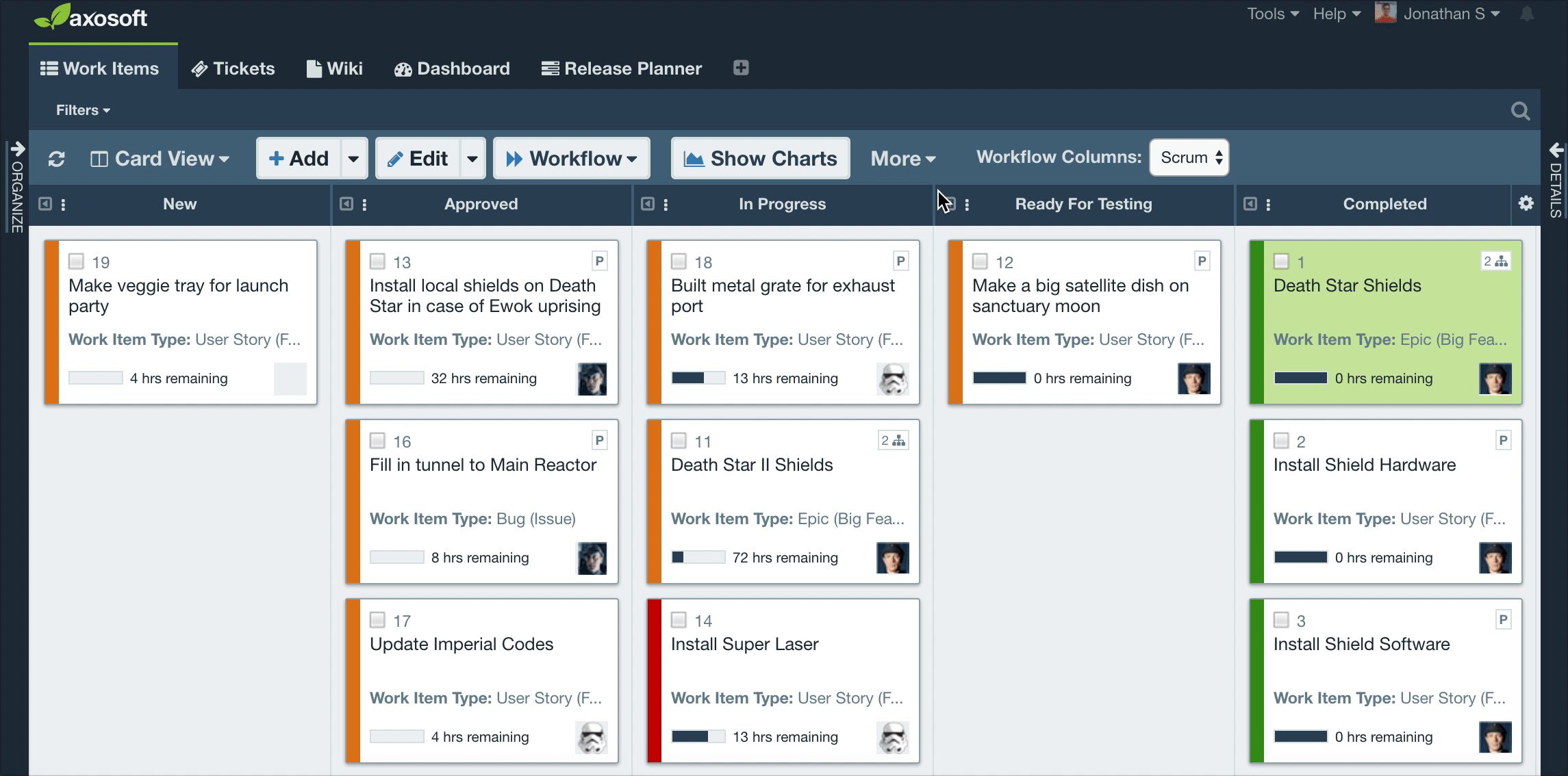
Following the print preview, the items will be printed externally out of Axosoft. Items will print to page how they appear in the workspace, with applied view preferences and filters.
Note: if Group By is enabled, each group will print to a separate page.
To quickly show or hide specific information when printing often, toggle between Tabs to get the desired output. Settings can be saved through the context menu on the highlighted tab through Save Current Tab. If you need to print to a PDF, consider selecting the "Save as PDF" option available in most printer options.
Printing reports
If there are reports available for the current workspace tab, they will appear under More Reports in the workspace toolbar.
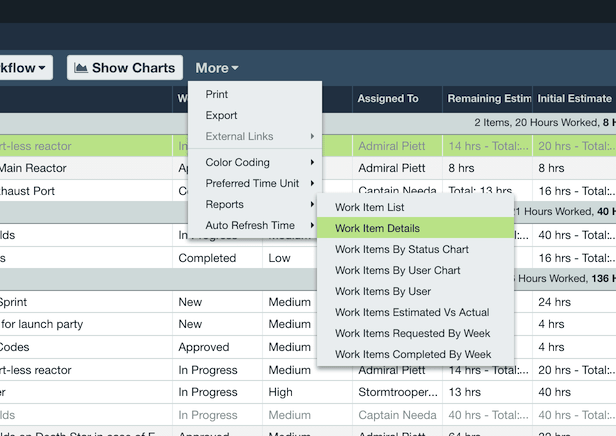
Selecting the report shortcut from the list runs the report on the items currently shown on the grid.
Visit Viewing Reports to learn more.