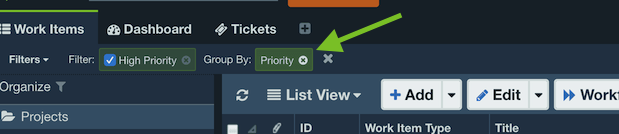Grouping
Grouping is the process of listing data by category within a certain field. The resulting view provides a block or paragraph of data for items with the same field value.
Why Group By over Sort?
Grouped items are easier to view than sorted items. Each group of results is visually distinguishable from the next, including valuable extra data such as combined remaining estimate.
Additionally, unlike sorting items, when Group By is used the grouping field does not need to be visible in the current view. This allows users to set up a grouping based on columns that are not currently visible without adding the column to the current view.
List View grouping
Right-click on a column header in your workspace and select Group By. You can sort within any grouping by clicking on the column header to sort items.
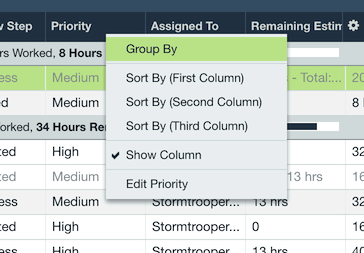
Card View grouping
Open the gear menu in the upper right, select Group By, and then select the field you wish to group by.
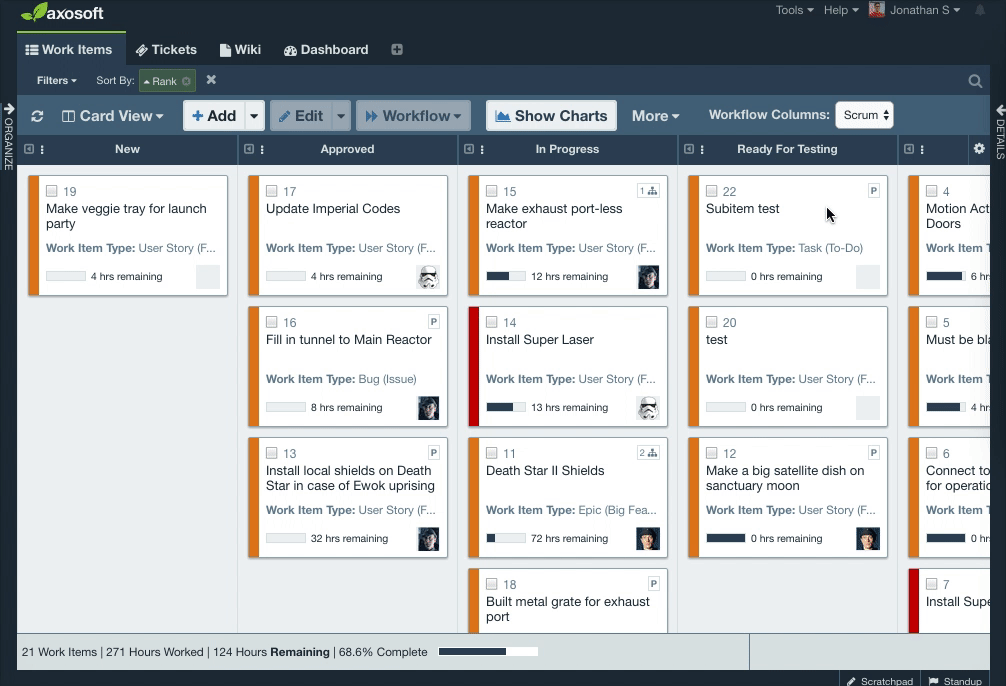
Drag and drop
You can use grouping to update fields for items. Drag and drop the item from one group to the new group's header. For example, you can change the priority of the current item to “High”.
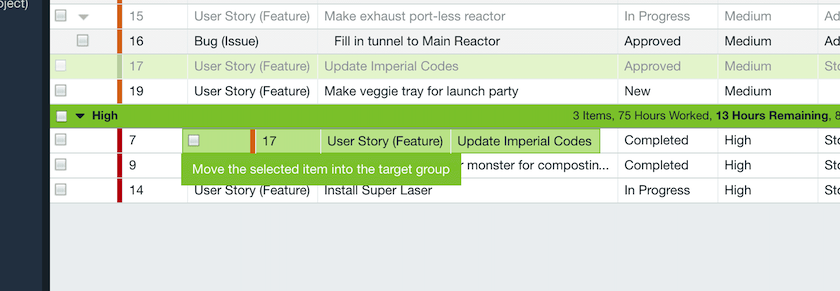
Note: Make sure to drag and drop to the group header to change the value. Dragging and dropping an item on top of another item will instead create a parent-subitem relationship.
Grouping and the Filter Bar
You can change the sort order of groups via the Group By indicator in the Filter Bar, as well as remove the grouping scheme.