New User Defaults
One way to make the task of creating new users much simpler and more consistent is to use new user defaults. New user defaults allow you to set up default information for new users. To configure your new user defaults, go to Tools People Users, and click on the More button in the toolbar.
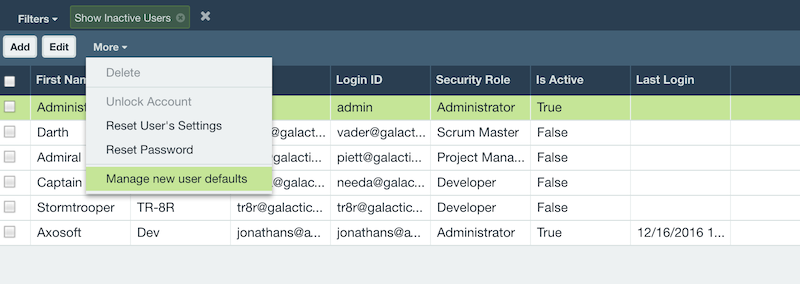
Copy Users Settings From
Selecting a user to copy settings from allows you to predefine certain aspects of a new user's Axosoft experience. User settings include which columns are visible, which fonts are used, what size the windows default to, how lists are sorted, which filters are available, the security role which is assigned, and more.
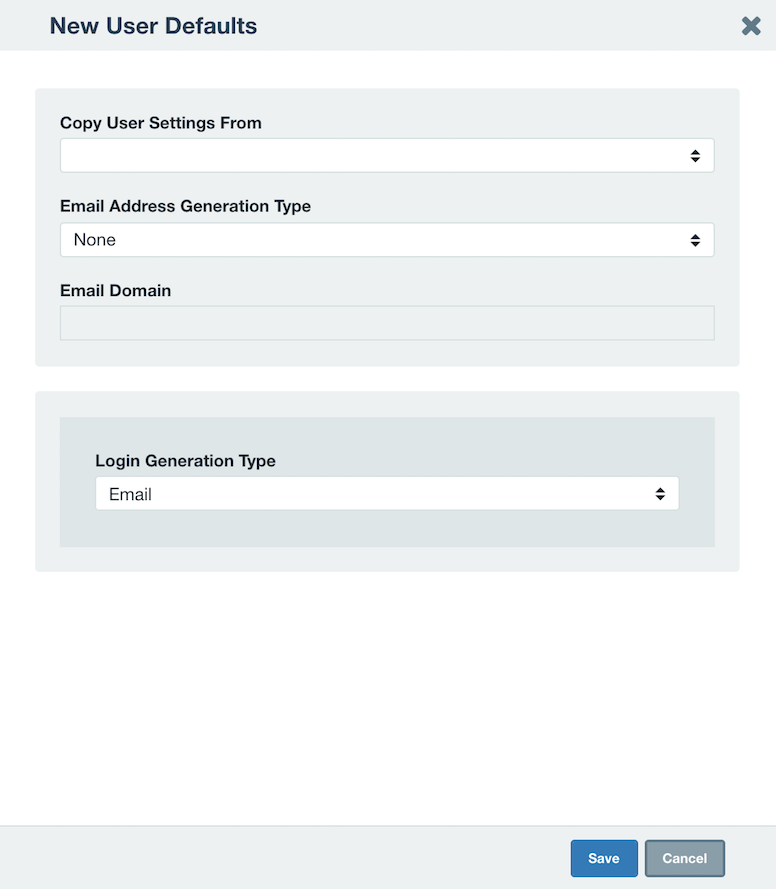
When selecting a user for this option, be sure to take security roles into consideration. It probably isn't a good idea to select the admin user as the base, unless additional administrators are being created.
If a number of users of the same role are being created, create one user with the desired settings and then use that account as the default user for the settings. When other users for another role are being created, create a user of that role and then change this option to that user.
Email Address Generation Type
For most organizations, email addresses use one of the following patterns. Pick the one from the dropdown list that most closely matches the addresses on the email system to be used for notifications. All new users created from then on will have the default email address created from their user information. This address can still be changed when the user is created or edited should the user's email address not exactly match the email address generated.
If there isn't a pattern for email address generation, then select None. In this case, all email addresses will need to be entered by hand.
Email Domain Default
The email domain default will be used to complete the domain part of a user's email address used within Axosoft. Enter the appropriate email domain (example: mycompany.com).
Note: This will not create an actual email account—its purpose is to save you time when entering in user's existing email addresses.
Authentication Method
Select the desired authentication method from the two choices Axosoft allows. Windows Authentication is available for Axosoft Installed versions only.
Remember: These settings are the defaults for new users. When a user is created, any of these settings can be adjusted for that user. In addition, these settings can be adjusted based on different groups of users being created at different times.