About Emails
You can send and receive emails in Axosoft, and even pull in emails as tickets to move through your workflow. Here is what you need to get this started or modified.
- How to connect Axosoft to your email accounts
- Managing emails received and sent in Axosoft
- Get speedy with canned responses
How do emails work in Axosoft?
To understand how Axosoft pulls your email, it is helpful to review how email generally moves from point A to point B. As shown in the diagram below, someone sends an email from their machine which then goes into the internet to the SMTP server (Simple Mail Transfer Protocol).
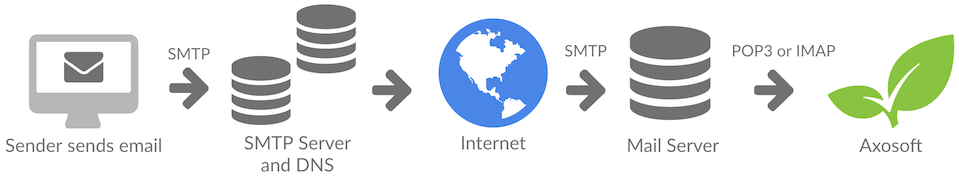
Outbound emails wait in the outgoing mail queue while the SMTP server communicates with the DNS (Domain Name System– this is the phone book for domain names and server IP addresses) to locate the recipient’s email server. Once the SMTP server finds the recipient’s email server, it will transfer the message and attachments.
Axosoft can connect directly to your existing Gmail, Exchange (for Outlook or Office365), or Yahoo! mail account and pulls those emails into Axosoft as items. This is done through the Axosoft Email Service, which uses IMAP or POP3 protocol to connect to your mail server. Emails sent from Axosoft follow a similar path as previously shown, but this time all emails go through the Axosoft Email Service:

If you are an Axosoft hosted customer (on the cloud), then the Axosoft Email Service is already set up and running for your account. If you are an installed customer, you will need to ensure you have the correct version of the Axosoft Email Service installed, connected, and running for your account.
How can I provide email support using Axosoft?
Let’s say that you have an email address for support tickets called support@example.com. Axosoft has ticketing capabilities that let you take emails that land in this inbox and convert them to actual items.
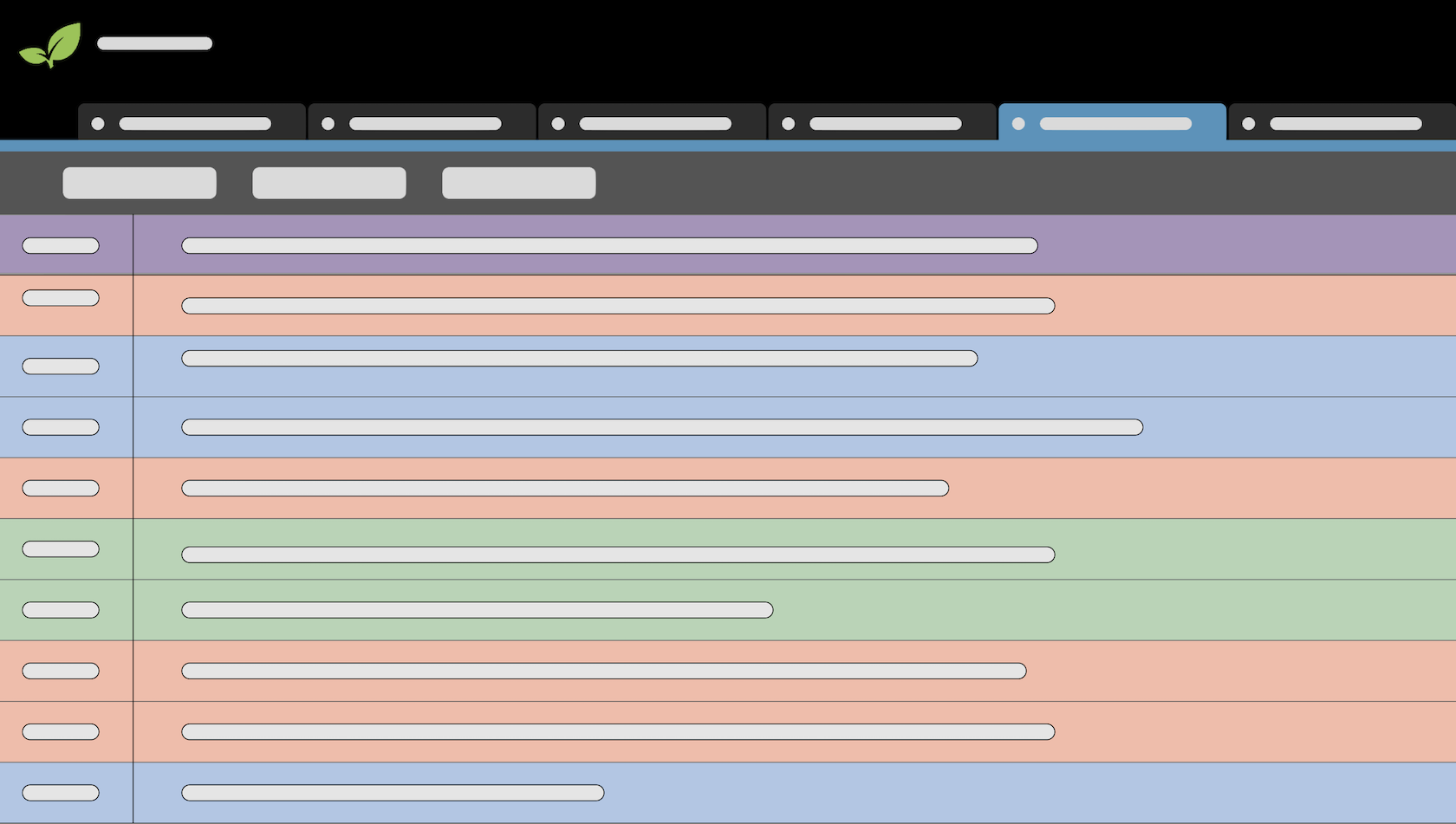
Why do this? Well, unlike your regular email inbox, Axosoft is better configured to assign emails to people and track statuses of the conversations. The following capabilities make Axosoft a far superior solution for your customer support team:
- Assign tickets to a user or a team
- Move an item through a workflow
- Reply via email directly in Axosoft
Once you have successfully created an email account connection, your Axosoft queue will begin to populate with items.
When you select an item that was created via email in your queue, then you can review the original email from the Emails Pane (in the Details Panel) and craft your reply. Once you reply to an email, you can update the workflow step and move to the next item.
Learn more about filters, workflow, and email account connections to get started.