Step Actions
Workflow step actions in Axosoft allow field values to be automatically set when an item changes workflow steps.
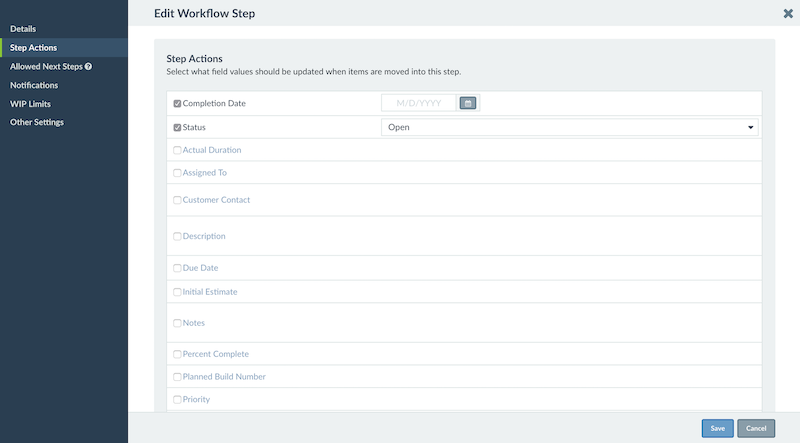
The Step Actions tab in Manage Workflows lets you select what fields should be changed when the item is placed into this workflow step.
Check the checkbox next to the fields whose values you want to set, and select a value for the field on the right.
An example of this as shown in the image above would be setting Status to be “Closed” whenever moving to the last workflow step, or setting Date Completed to [CURRENT DATE] when moving to the completed workflow step.
IMPORTANT WARNING: If you have a field checked but no value entered, then you will replace the value for that field to [empty]. If you move an item to a new workflow step and see information being deleted, review your step actions settings.
Note: Step Actions do not make fields required. If you are looking to require fields, then visit our page about Field Templates.