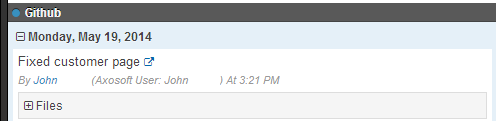Commit Messages
This page covers how to tag Axosoft items when committing changes via GitHub, Team Foundation Server, and other source control management systems.
Remember, any items tagged by source control commits will appear in the Source Control pane of the Details Panel for the selected item.
Commit message syntax
Any message that contains a specially formatted Axosoft tag will attempt to be linked to the corresponding Axosoft item when adding a commit.
The required format is [axox: id# (wl: n timeunit)] where the x in axox can be:
ffor features (work items) (axof)tfor custom items (tasks) (axot)
For legacy versions, use otx, where x is the letter for item type as shown above. If you are a legacy customer with the defect item type, use d for defects (axod).
Note: f, t, and d are constant even if you've renamed the item types in Axosoft.
id#is the Axosoft item ID.wl: n timeunitis optional. When provided, it will add a work log entry to the item when the commit is pushed to GitHub.nneeds to be a non-negative real number.timeunitis a valid time unit that is used in your installation, either fully spelled or abbreviated with respect to your Axosoft time unit list type configuration.
A few examples of valid tags (assuming you have hours as a time unit in Axosoft and its abbreviated spelling is “hrs”):
[axof: 2]
[axof: 823 wl: 5 hours]
[axot: 92 wl: 8.3 hrs]
Viewing commits in Axosoft
In the Details Panel, you should now have a pane to view the commits included on files. (It will display as Source Control if you have more than one source control integration enabled.) Expanding a commit listed in this pane will display the commit message, date of the commit, and files included in the commit.