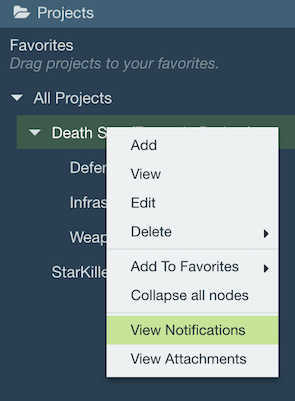Managing Projects
Projects are the core component of organizing your Axosoft backlogs and wiki pages.
Adding projects
To add a new project in Axosoft, select the parent project (or All Projects) in the Projects pane in the Organize Panel and click the button in the pane toolbar. You can quickly add a new project by giving it a name.
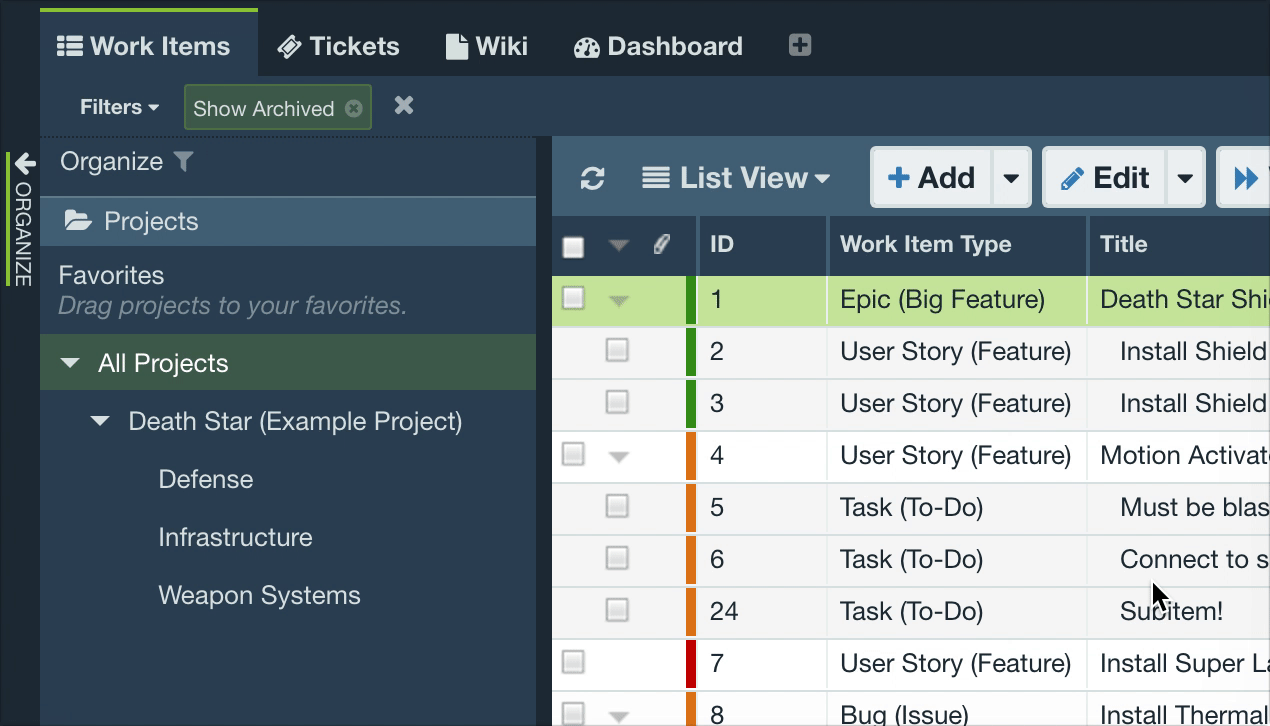
If you're creating a root-level project, you have the option to create a related product for the new project in your releases, allowing you to build out versions and sprints.
Editing projects
Edit any project by selecting the project in the Projects pane and click the button in the pane toolbar, or right-click and select Edit.
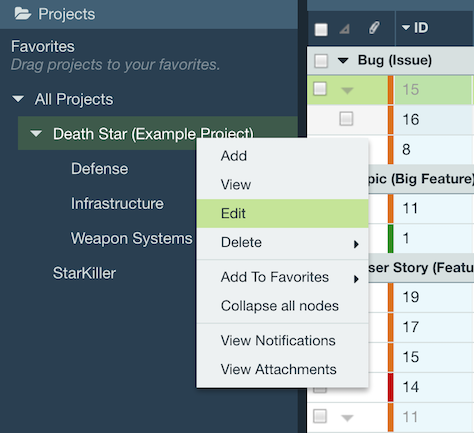
Project Info
The Project Info screen contains basic settings for the project, including its active status, parent project, duration, and description.
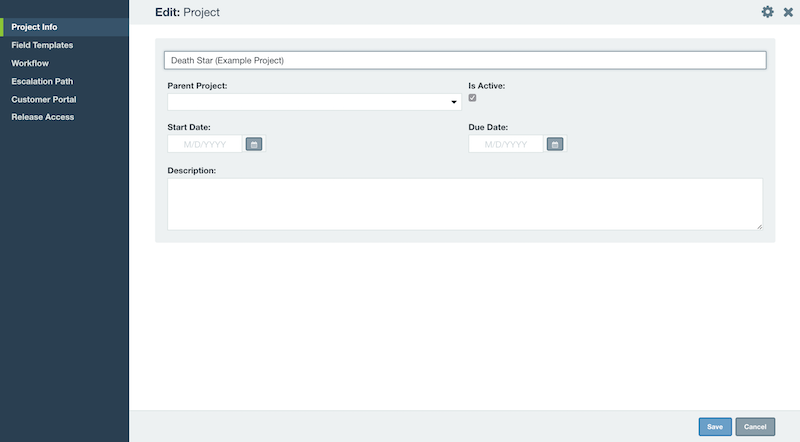
To change the parent project, select a new parent project from the Parent Project dropdown. You can also just drag and drop the project to the new parent in the Projects pane in the Organize Panel.
Inactive Projects
If a project is no longer needed, it can be marked as inactive. It's a great alternative to deleting a project folder and this allows you to hide inactive projects from the Projects pane and the Project field dropdown selection.
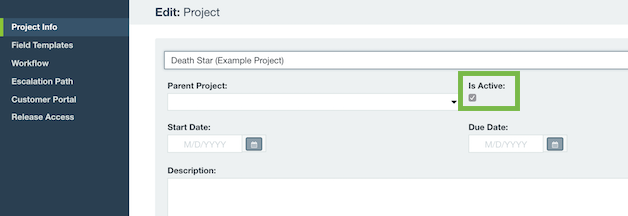
To view inactive projects, just click on in the Projects pane toolbar and select Show Inactive Projects.
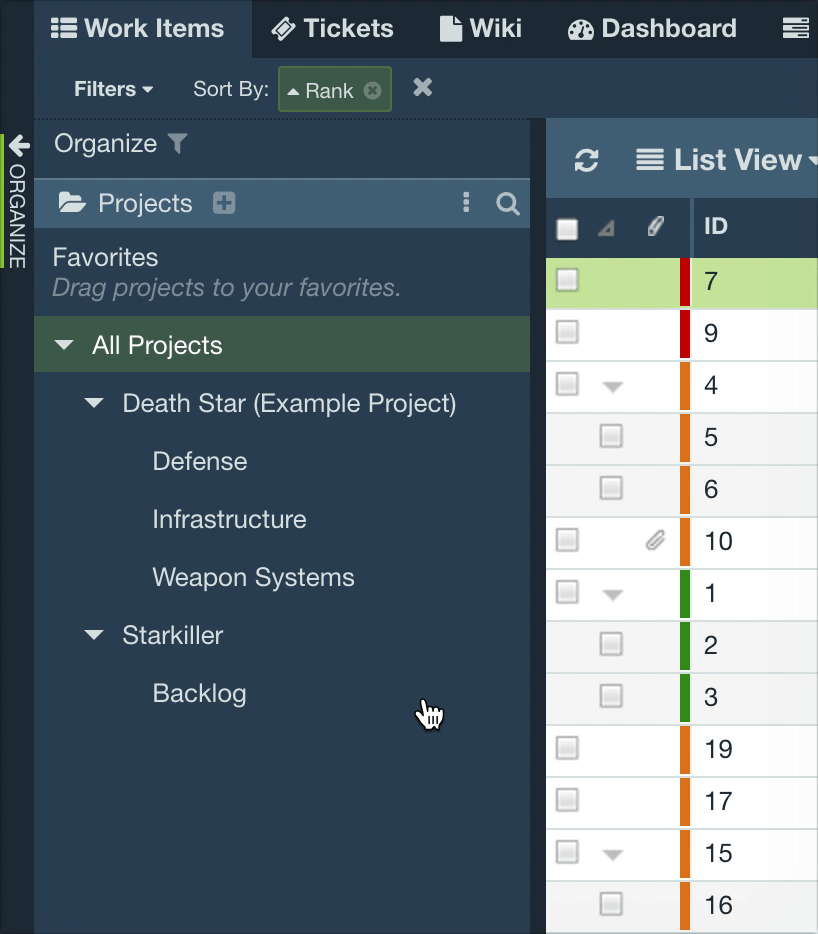
Note: If you mark a project inactive, then all items from an inactive project will be hidden from view unless the Show Inactive Projects options is enabled.
Favorites
Right-click on any project in the Projects pane and select Add to Favorites. These project favorites will display above “All Projects” in the user's Projects pane, making those projects much easier to organize and access. You can add just the selected project as a favorite, or include all of its subprojects.
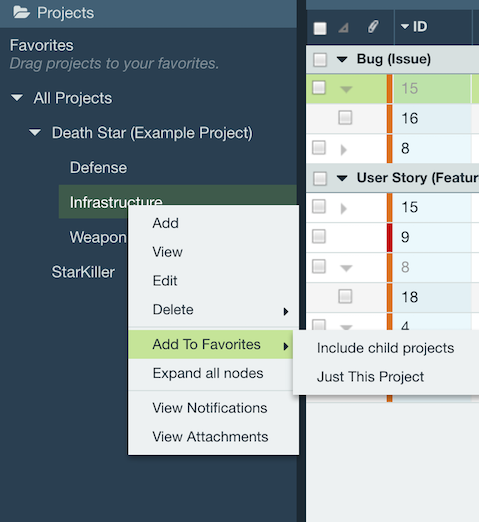
Notifications
To add or edit notifications specifically for a project, right-click the project and select View Notifications.