Copying Items
Copying items in Axosoft is very simple!
How to duplicate items
Items can be duplicated to make it easier to create new one. To duplicate an item, right-click the item and select Duplicate. When an item is duplicated, it receives a new item ID, but all other fields are copied exactly as they were in the original item.
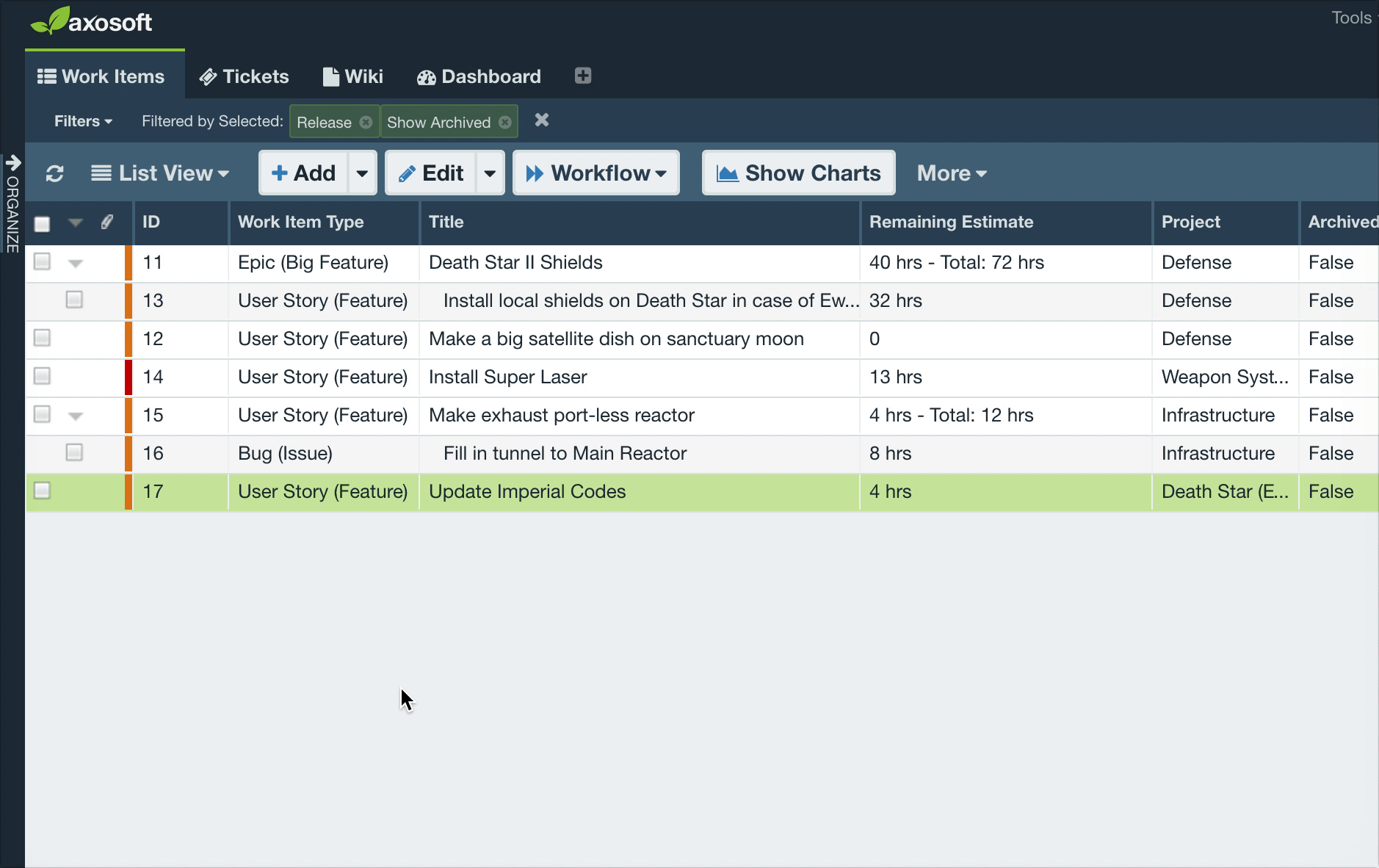
Copying an item to a different item type
When viewing a list of defects, features, or incidents, single items can be copied from one type to the other, and all common fields with the same name are copied to the new item. A relationship to the originating item is also created. Optionally, work logs can also be copied over with the system option Copy work logs when copying items across item types enabled.
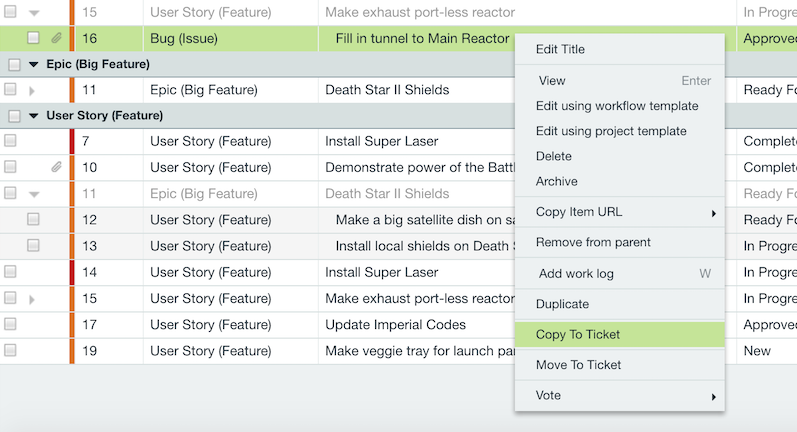
Fields to copy
Administrators have the ability to select what fields copy to a new item when you copy or duplicate an item. This can be set under Tools > System Settings > Fields To Copy. There is also a section for Item Details To Copy that includes Notifications, Work Logs, and Source Control.
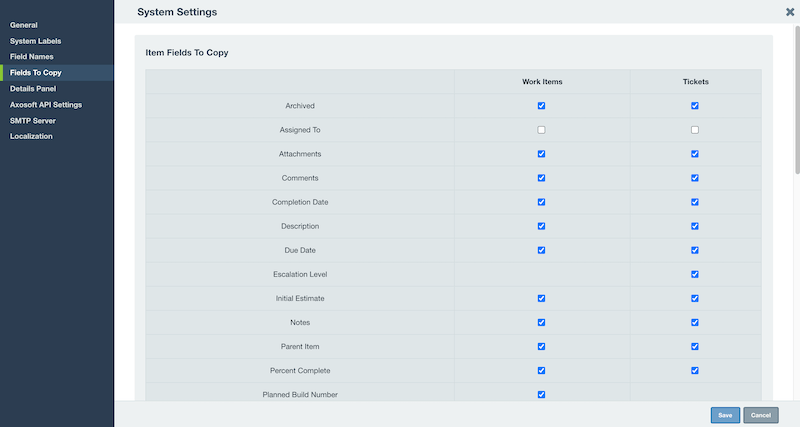
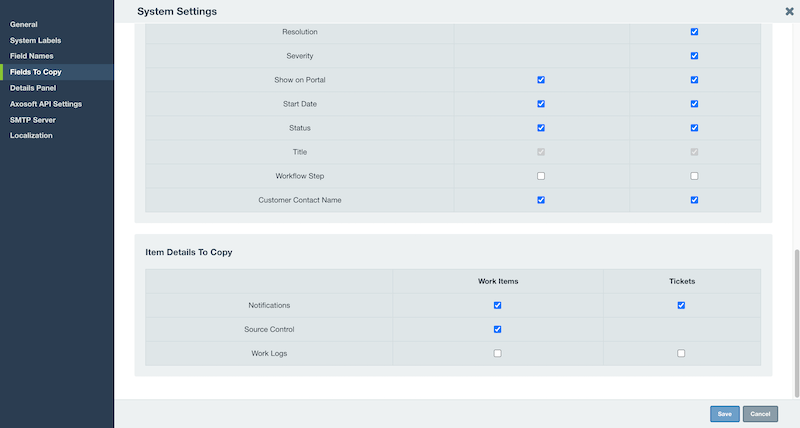
Copy item URL
The Copy Item URL option that appears when you right-click an item depends on Adobe Flash. If you are unable to see this option, be sure you have Adobe Flash updated and enabled for your browser.
Some browsers, like Google Chrome, may have additional security settings that block Adobe Flash unless you explicitly allow it during your browser session.