GitHub
This page covers how to integrate Axosoft with your GitHub repository.
Note: Axosoft currently only integrates with the online version of GitHub. GitHub Enterprise is not supported.
Enabling GitHub in Axosoft
To enable GitHub integration, go to Tools Manage Extensions Source Control.
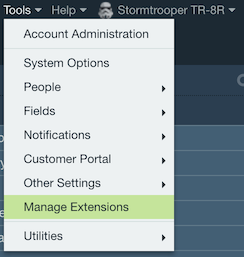
Click the Edit button for GitHub to open the Edit Source Control Type screen.
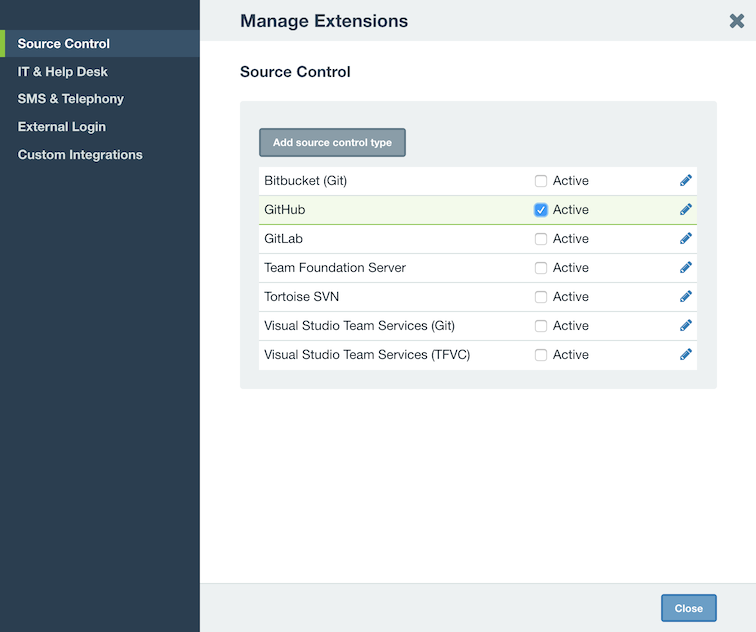
Check the box for Active and then generate a key. You will need this key to connect GitHub to Axosoft, so copy it down.
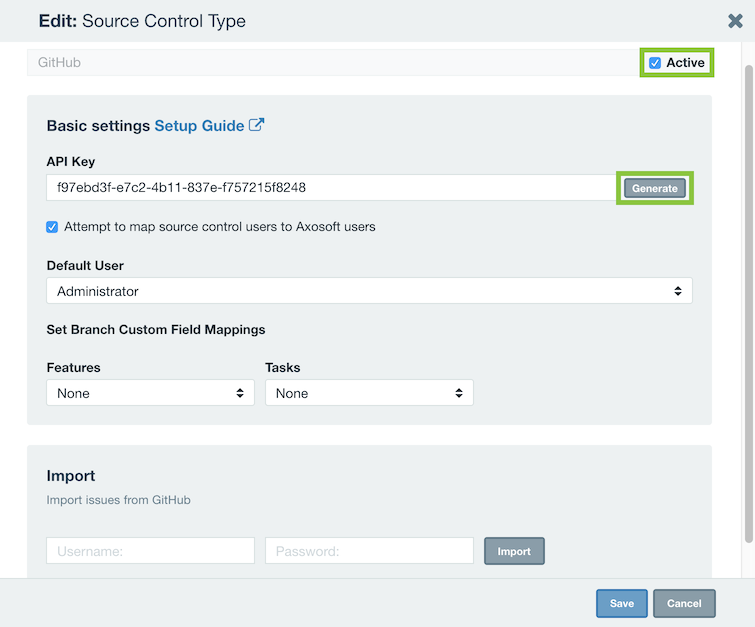
You can also import issues from your GitHub repository by entering in your GitHub login info and clicking Import.
Configuring GitHub Settings
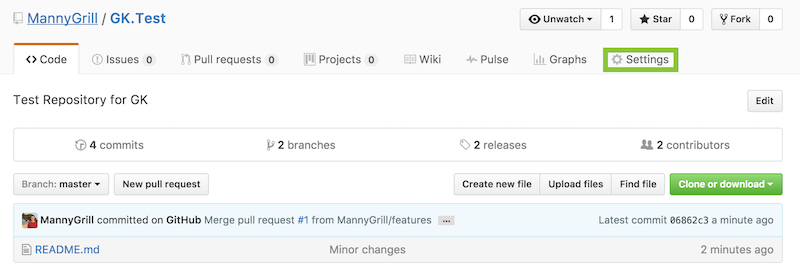
In your GitHub repository, click Settings.
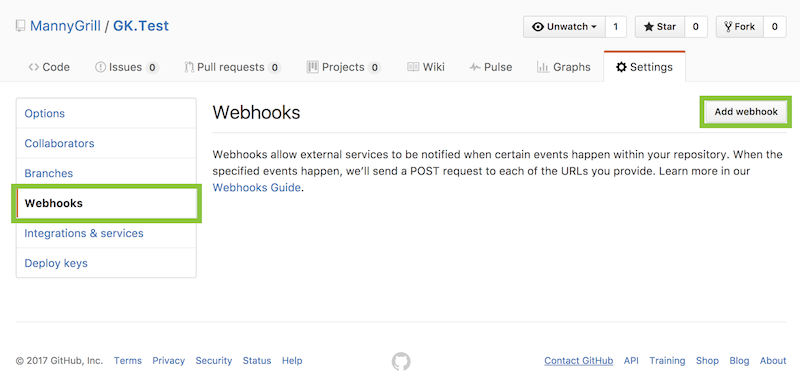
Go to Webhooks and Services and click on Add webhook.
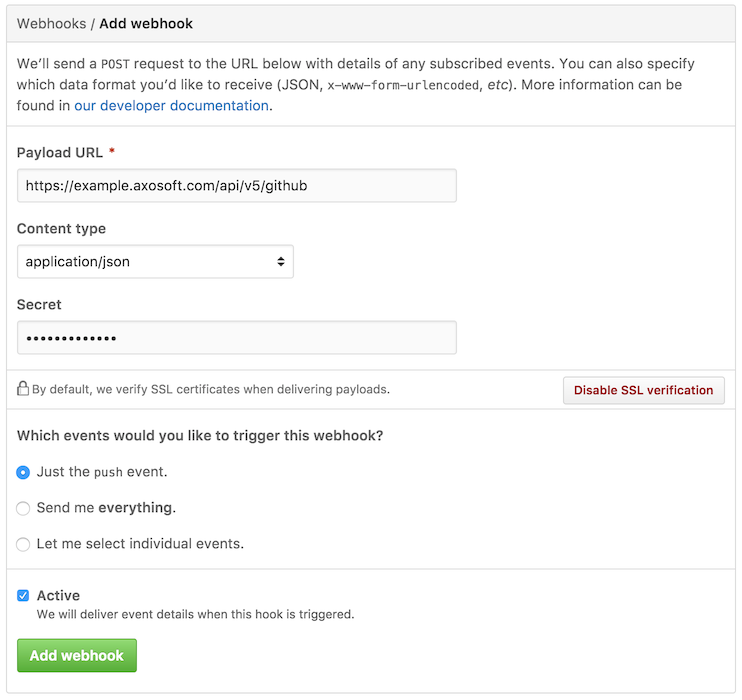
Type in your Axosoft URL and add /api/v5/github to the end (e.g. https://example.axosoft.com/api/v5/github). Then paste the API Key from Tools Other Settings Source Control Types GitHub into the Secret field and click Update webhook.
Note: After configuration, test the connection for a commit using the following: [axox: id#].
Viewing GitHub commits in Axosoft
Visit Commit Messages to learn how to tag Axosoft items with your commits.
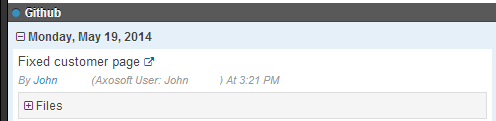
In the Details Panel, you should now have a pane for GitHub. (It will display as Source Control if you have more than one source control integration enabled.) Expanding a commit listed in this pane will display the commit message, date of the commit, and files included in the commit.