Related Items
Related items allow you to create and view relationships between any of your items, as well as view and edit the related items right from the window. Related items are used mostly for informational purposes, and do not have any options for dependencies or automatic updates like subitems. Unlike subitems, however, related items can extend across projects and item types, such as creating a defect related to a received incident.
Whenever copying an item, Axosoft will automatically add the original item in the Related Items pane so you can view or update the original or the copied item.
Adding related items
To add a new item related to the currently selected item, just click on the Related Items pane in the Details Panel, and go to in the pane toolbar.
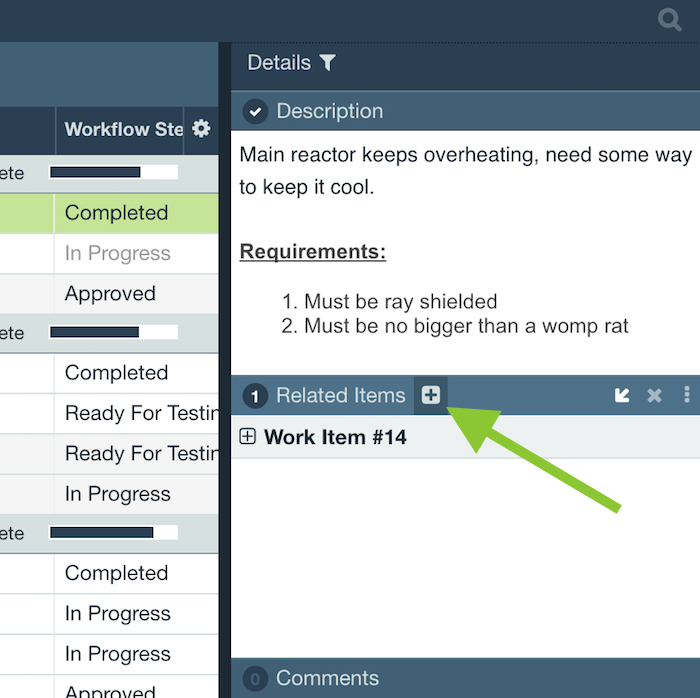
Search for the target item in the search box (item ID or title work best).
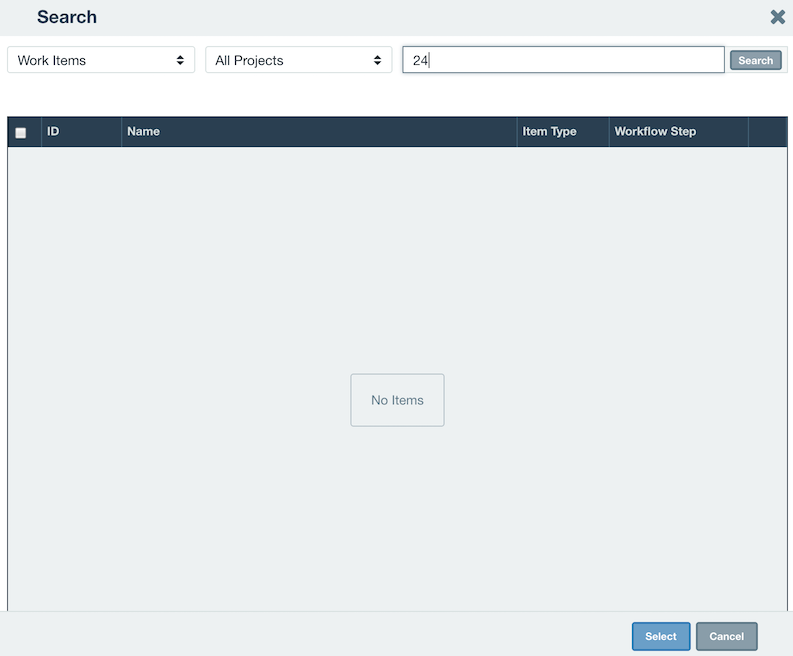
Then select the item(s) you wish to relate and set the relationship.
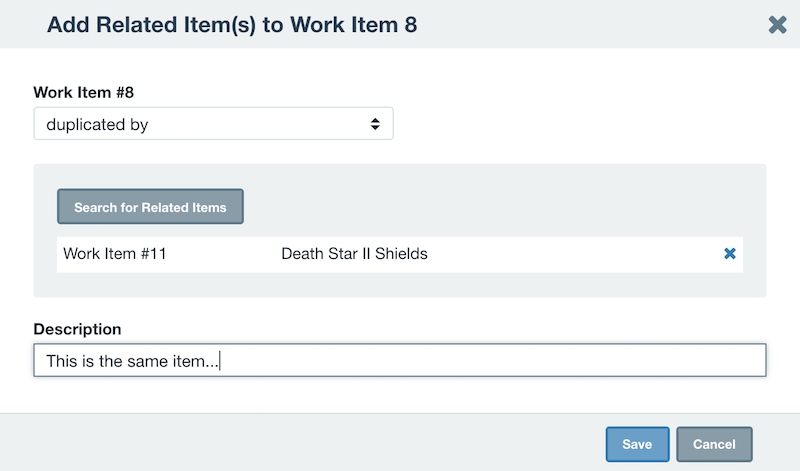
Docking the related items pane
Like any pane in the Details Panel, the related items pane may be docked by mousing over the title bar, and click the arrow.
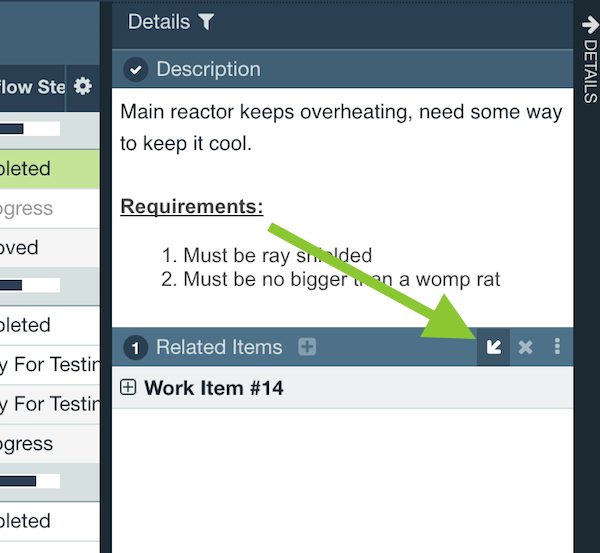
This shows your related items in a grid view. Accessing the gear in the upper right corner allows you to add additional columns such as Work Item Type.
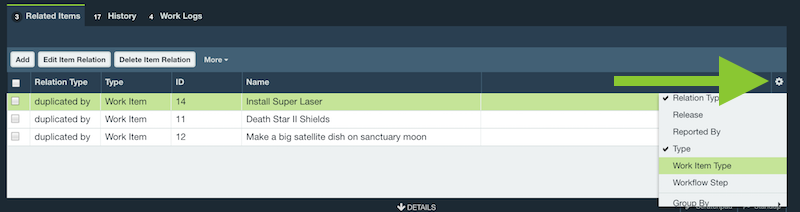
Viewing related item count
When accessing the grid view, click the gear in the upper right corner to add the Related Item Count column. This will help you see what items have related items and how many.
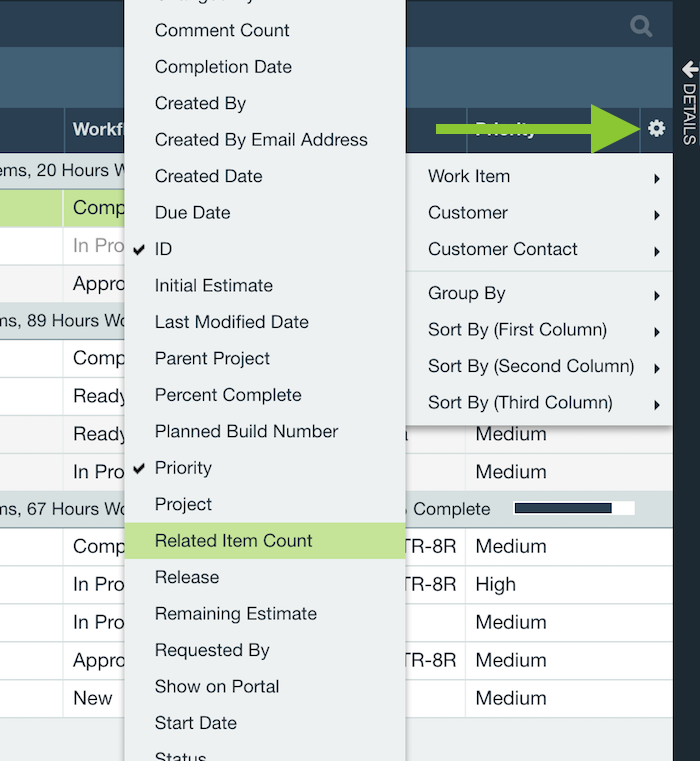
Editing related items
To edit any related items, just select the item in the Related Items pane, then click Related Item in the pane toolbar, and select the Edit option or change the workflow step.
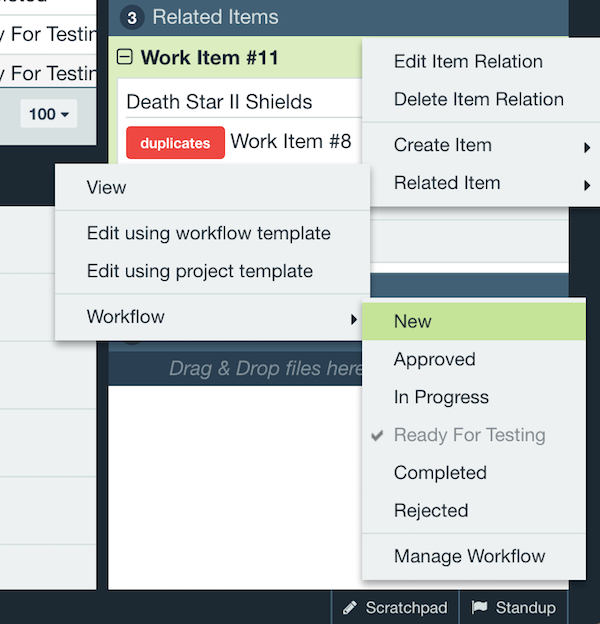
Alternatively, double clicking on an item in the Related Items pane will take you straight to the associated item.
Deleting item relationships
To delete an item relationship, just select the item from the Related Items pane, right-click and select Delete.
Manage item relation types
To edit the options for creating related items, you can go to Tools Fields Item Relation Types. Here you can rename the relationships, add other options, and drag and drop to reorder.
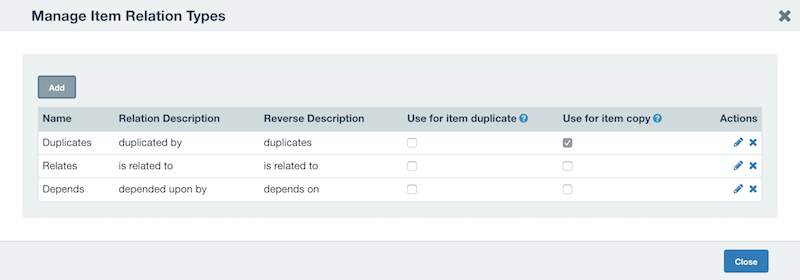
What's the difference between a related item and a subitem?
Related items create a simple link between two Axosoft items.
Subitems are nested items beneath a parent, which allows them to do more than related items. Here's a quick view at the difference between the two:
| Feature | Related Item | Subitem |
| Create link between items | ||
| Link between different item types | ||
| Roll up Remaining Estimates | ||
| Roll up Initial Estimates | ||
| Roll up Actual Durations | ||
| Trigger workflow step changes | ||
| Viewable from grid or card view |