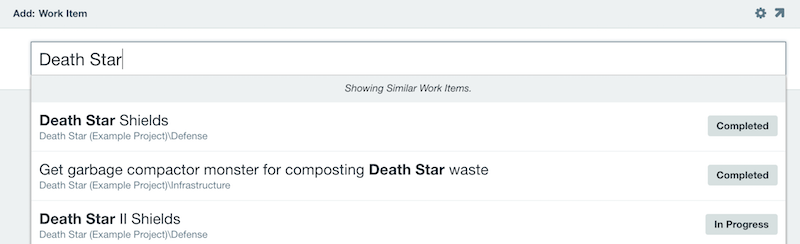Adding items
We designed Axosoft to be as easy and customizable as possible to add new user stories and defects to your backlogs.
Quick Add
Quick Add allows you to quickly add items in your database using the keyboard shortcut C, and then enter in any required data. To include any additional fields on this Quick Add dialog, you would just need to make them required in the field template.
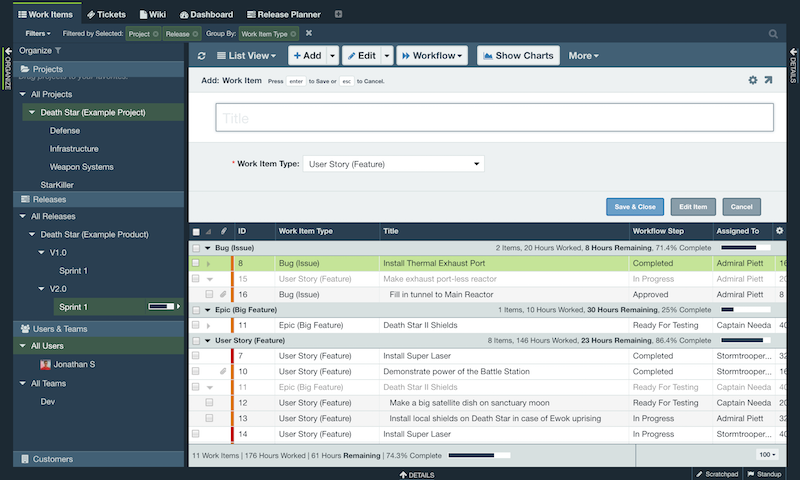
From the Quick Add menu you can press tab to switch between fields, or with the last field selected, view the Full Add template.
To add subitems using Quick Add, just select the parent item and use the keyboard shortcut N then S.
Note: If Description or other large text fields are required when adding items, then Quick Add option will always launch the Full Add template.
Full Add
Click the Add button in the workspace toolbar to launch the Full Add template, or keyboard shortcut shift + C to open it in a separate window. Enter information for the new item and click Save or Save and Close.
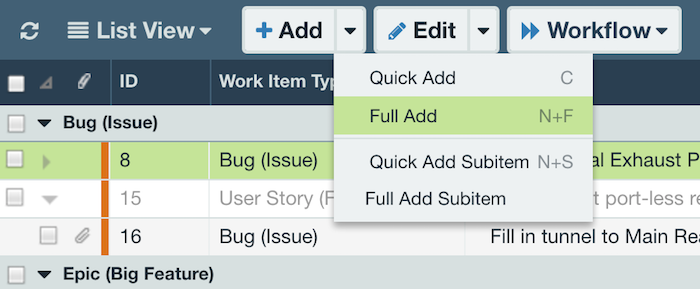
Fuzzy Finder Search
Axosoft will pre-emptively search for any items that match your title. Any matching results will display in a list and you may click on a result to view the existing item. Consider using this to verify if the item you were about to log was already created.