Exporting Data
You can export any items or work logs from Axosoft into a .CSV file which can be imported into Microsoft Excel and other programs.
To export any data displayed just click on More Export in the workspace toolbar.
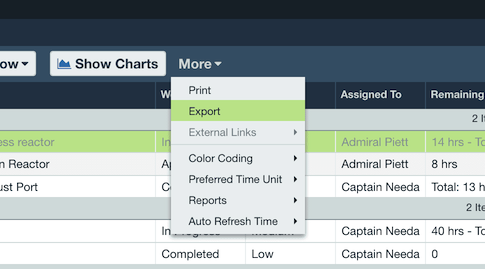
To export any data displayed just click on More Export in the workspace toolbar. This will export all items that currently match all applied filters and searches. To change which items are included in the export, just update your filter or searches to only include the items you want to export, and then export the data.
Preparing your export
Axosoft relies on your filters for any export. Both your selection in the Organize Panel and any enabled filters, will drive what items populate your .CSV export.
Additionally, you can select which fields are included in the .CSV file as columns by navigating to More Export in the workspace toolbar.
By default, Axosoft marks any fields you already have enabled as columns in List View. You may uncheck any fields you do not want to include in the exported file or check more boxes to add more columns of data.
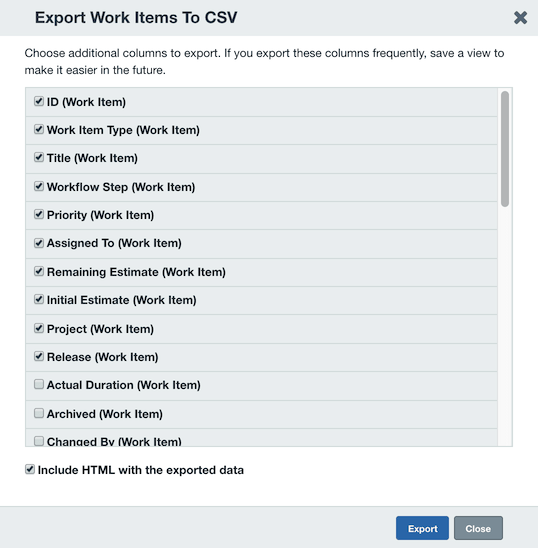
If the option to Include HTML with the exported data is enabled, any large text fields with rich text will be exported with the HTML tags included.
Note: User lists, customer contact lists, comments, and attachments are not available for the .CSV export.
How else can get data from Axosoft?
If you need to get data beyond what is available in the .CSV export (like user data, customer contact data, comments, or attachments), then check out our Developer API for more options.