Daily Scrum
Daily Scrum meetings are an important part of keeping your Scrum team in sync, and informed of what the rest of the team is working on and discussing any impediments the team faces. Axosoft's Daily Scrum mode gives you a great window into what you team was working on, what they plan to do today, and what issues they may be facing.
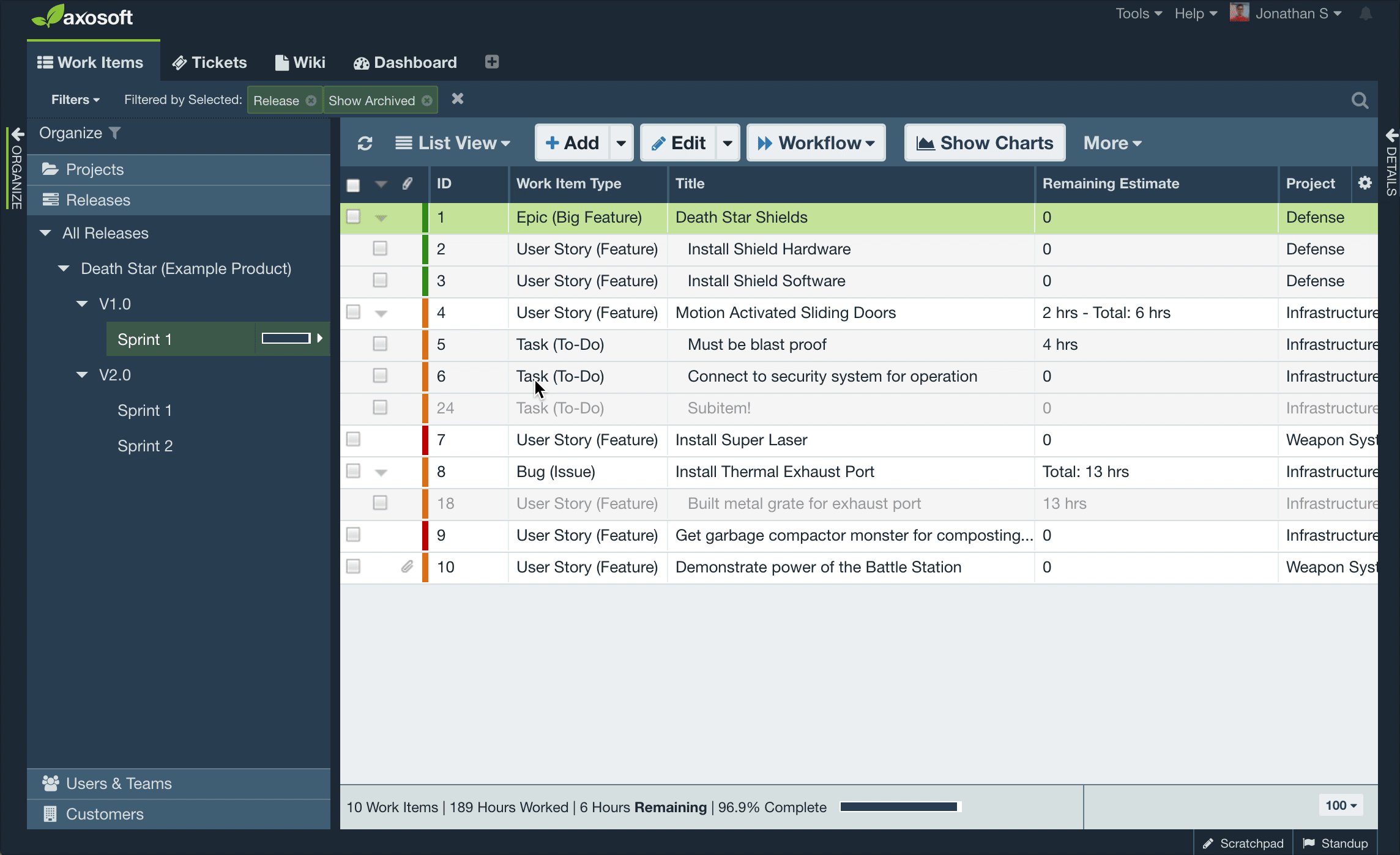
To launch the Daily Scrum mode, select your current sprint or release from the Releases pane in the Organize Panel, and then click on the Daily Scrum button at the bottom of the page. We also recommend you use Daily Scrum mode with a projector, conference room, or shared screen setting.
Daily Scrum overview
When you first launch the Daily Scrum mode, you will see a list of all users that are either assigned work or have done work on items in the sprint. For each user, it will display the total work assigned, how much work is remaining, how many hours they have entered using work logs, and their current velocity.
In the upper right, it will display the projected date that this user will complete all of their work. This date will show in green if ahead of schedule, or show in red if this user is projected to not finish all of their remaining work by the end of the sprint.
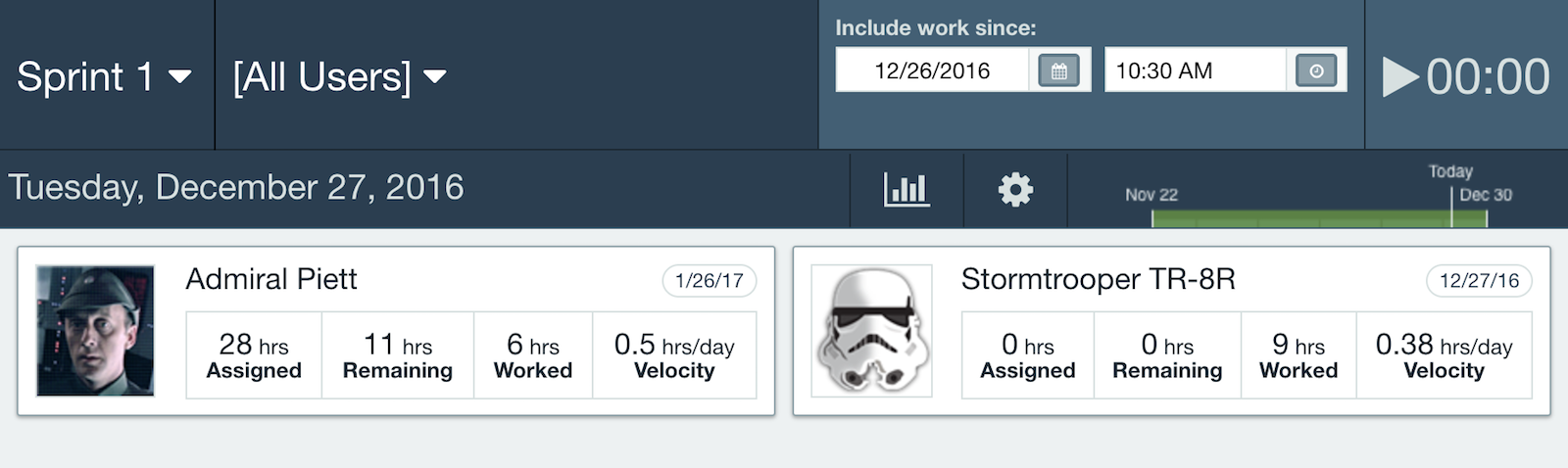
At the top of the page you can see the currently selected release, and can switch to a different release by clicking on the arrow next to the name. Select the arrow to the right of your release to filter by team.
On the right you can select the time period that you are displaying work from. This defaults to 1 day, to show all work done in the previous 24 hours. You can also start the timer in the upper right to start viewing work for each user.
The burndown can be shown by selecting the chart. This will also show the start and end date of the parent release and the projected ship date as it appears in the backlog. When filtering by team the burndown will calculate only based on the team's work.
Daily Scrum user view
Items that the user has worked on since the last meeting will show on the left, and all other items that are assigned to the user will display on the right under Assigned.
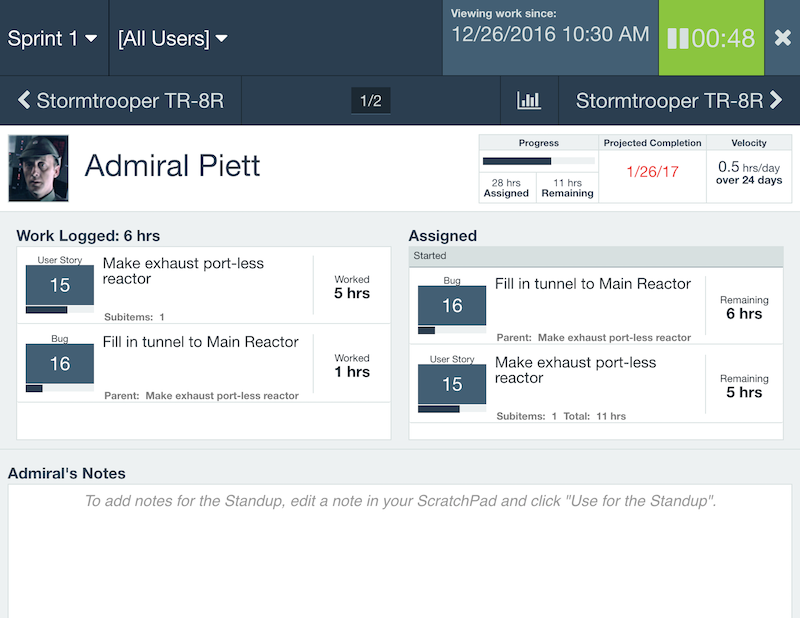
Click on the any item to display a burndown chart for each item. Clicking on the chart button at the top will show a burndown chart that displays work done by this user, and work done by others for each day.
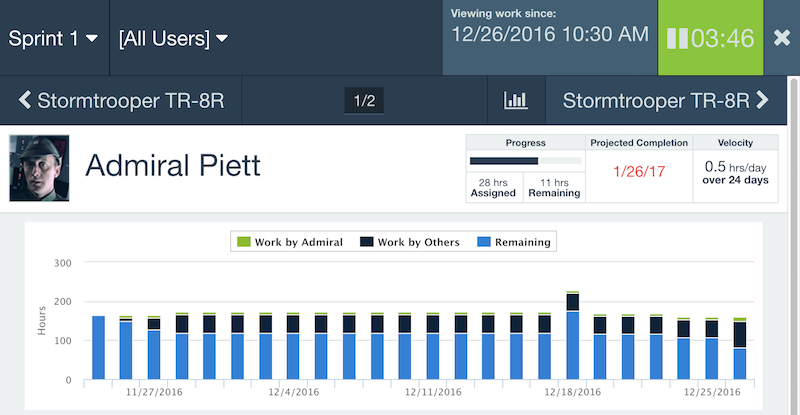
Daily Scrum notes
Any of your users can easily add notes from their Scratchpad to share during the meeting. For this, just add any notes to a Scratchpad page and click the Use for Daily Scrum button at the top.
Daily Scrum options
Select the default time in between your stand up meetings, which item types to include, and preferred time units. Custom field type labels can be selected to display custom fields instead of default item types.

Velocity Calculation
Velocity per user is calculated by totaling the amount of work they have contributed for each item and dividing by the number of days since the start of the release.
Under Velocity Options, you can select if the velocity will be calculated using the Initial Estimate of the item, or if you want to calculate velocity based on the Remaining Estimate + Actual Work which accounts for manual updates the remaining estimate. (Teams using Story Points may want to keep the velocity based on Initial Estimate.) Velocity does take into account user capacity.