Subitems
Subitems allow for user stories, defects, and incidents to be broken up into smaller pieces, each contributing to the parent item.
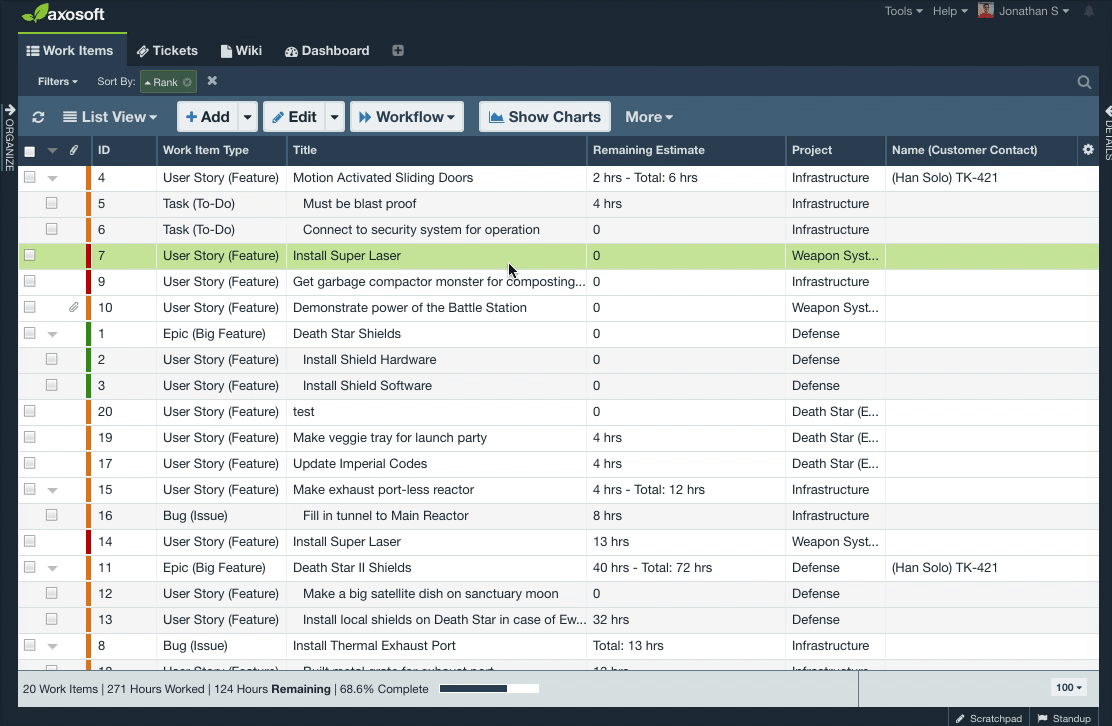
Creating a subitem
To create a new subitem, type N then S or click on the dropdown next to Add in the workspace toolbar. Here, the title of the subitem as well the parent item it belongs to can be specified. Subitems can be created from the existing backlog by dragging and dropping the subitem onto the parent item.
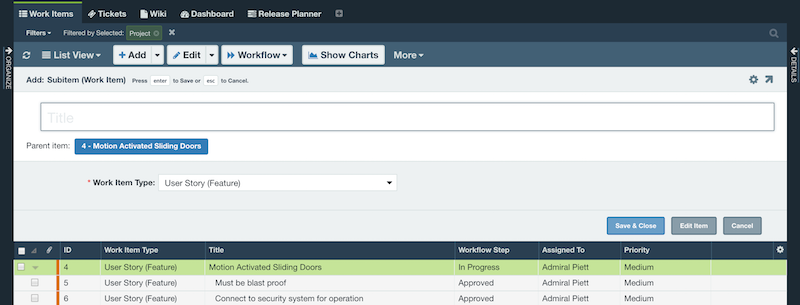
Viewing subitems
Subitems are listed directly under their parent item in List View. They can be minimized or maximized by using the triangle to the left of the parent item. Any remaining estimate in a subitem will be added onto the total remaining estimate of the parent item. Subitems can be removed from their parent item at any time by right-clicking and selecting Remove from parent.
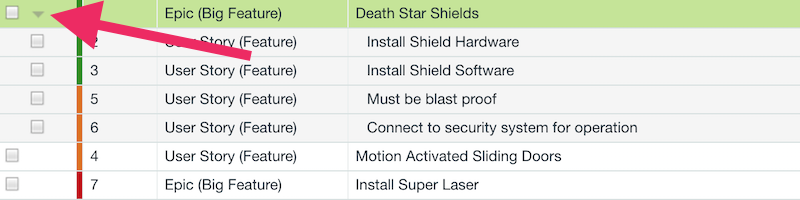
Showing and hiding subitems
You can show or hide all subitems in your view by clicking the triangle icon in the upper left of your workspace.
- ▸ means all subitems will be hidden and only the parents displayed.
- ▾ means all items and subitems will be displayed, regardless if the child items happen to match the currently applied filters, search, or grouping
- ◿ means only subitems will be displayed if they match the currently applied filters, search, or grouping. This is the default.
You can always show or hide subitems for individual parent items by clicking on the triangle next to each parent.
Subitems in the Card View
Parent items in the planning board will show the number of subitems at the top right of the card.
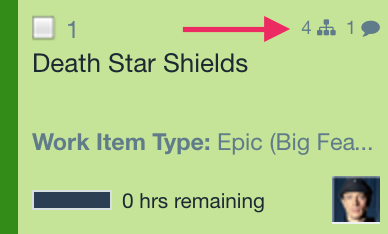
Removing subitems from parent
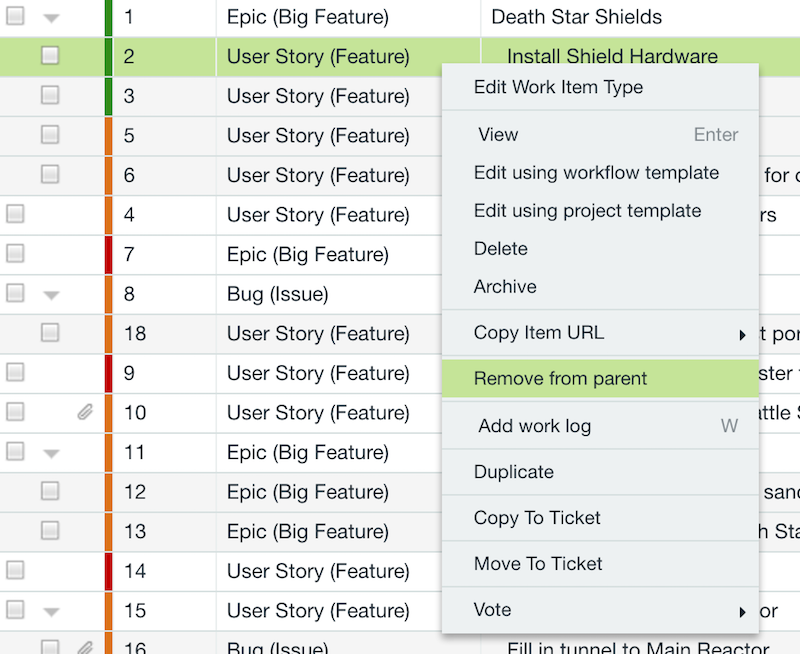
To remove any subitem from its parent, simply right-click and select Remove from parent.
What's the difference between a related item and a subitem?
Related items create a simple link between Axosoft two items.
Subitems are nested items beneath a parent, which allows them to do more than related items. Here's a quick view at the difference between the two:
| Feature | Related Item | Subitem |
| Create link between items | ||
| Link between different item types | ||
| Roll up Remaining Estimates | ||
| Roll up Initial Estimates | ||
| Roll up Actual Durations | ||
| Trigger workflow step changes | ||
| Viewable from grid or card view |
What if I need tasks on subitems?
Consider creating a custom check list field to break down work further. This is available from Tools Fields Custom Fields and it's featured in this video below: