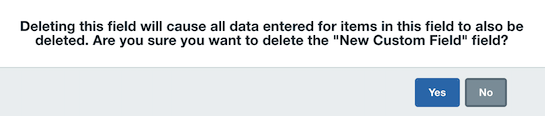Custom Fields
Axosoft already includes fields like Title, Description, and Assigned To. However, you may need to create your own fields to track more data.
To manage custom fields, go to Tools Fields Custom Fields.
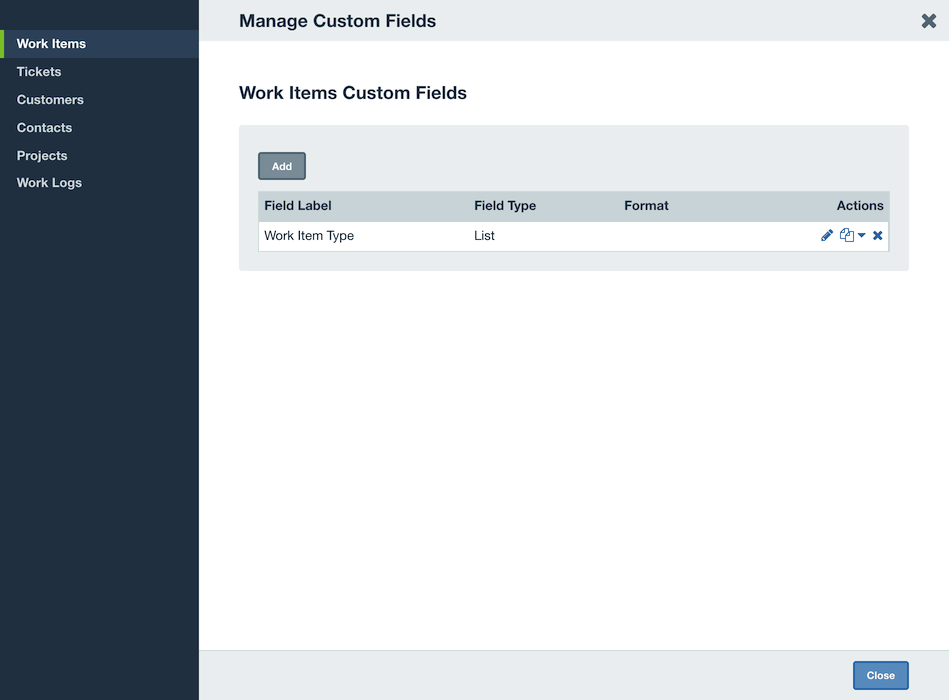
Adding custom fields
To add a new custom field, click the Add button, which brings up the Add Custom Fields screen.
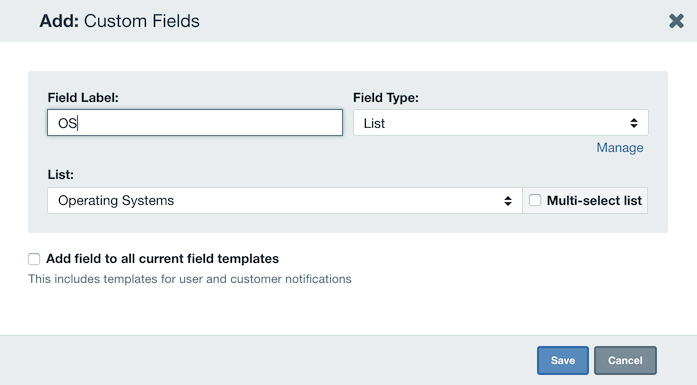
To define the new custom field, type the new field's name in Field Label. Field labels can be up to 50 characters in length.
Depending on what field type is selected, the options in this screen will change:
- Check List — Allows users to create their own to-do list for an item. Checking the box will cross off the item, and right-clicking on a list item will bring up the Delete and Edit options.
- Checkbox — There are no fields to modify for checkboxes. A checkbox field will simply be displayed with a selectable checkbox and the field label.
- Comments — Plain text fields that automatically add the user and timestamp when added. Comment fields have additional security features which can be controlled through security roles, including the privilege Delete Other Users' Comments.
- Date — This field is for full date entries in the format
5/4/09. - Date and Time — For full date and time (
5/4/09, 9:50 AM) entries. - Hyperlink — With hyperlinks, the Field Link can be specified and can contain a URL as well as parameter placeholders for fields used to create dynamic hyperlinks. To add a parameter for your fields, click Add a field as a parameter and simply select the desired field from the list. For example, a simple hyperlink can contain a link to a website, such as
http://www.example.com/. To create a dynamic link, we can use parameters to automatically direct our link to content within the linked site. For example, using a field link ofhttp://www.example.com/forums/showpost.aspx?postID=[FeatureId]will replace the[FeatureId]portion of the URL with the ID of the work item and would take us directly to a post on our forums related to this item. - Large Text — The field size cannot be modified, but this field type allows storage of an unlimited size of text. Additionally, the Show field in details section option displays the text field as a pane in the Details Panel, like the default Description field.
- Number — Field size is limited at 8. Available formats are Decimal (2 places), Integer, Money, or Percent.
- Text — The only definable field is the field size. The default size is 50 characters, but the size can be anything between 5 and 400 characters.
- Lists — Any defined list can be chosen for the value choices. If no list is chosen, an error message will appear when you try to save the field. You can choose whether you want to make the custom field a single- or multi-select list. Multi-select fields allow you to select multiple values from the list.
For all fields, the Add field to right Details Panel option will set the field to be visible within all existing field templates for the associated item type. This operation is performed when the new field is saved and does not affect subsequent new field templates.
Editing custom fields
To edit existing custom fields, select the field to be edited and either click the Edit button or double-click the field name.
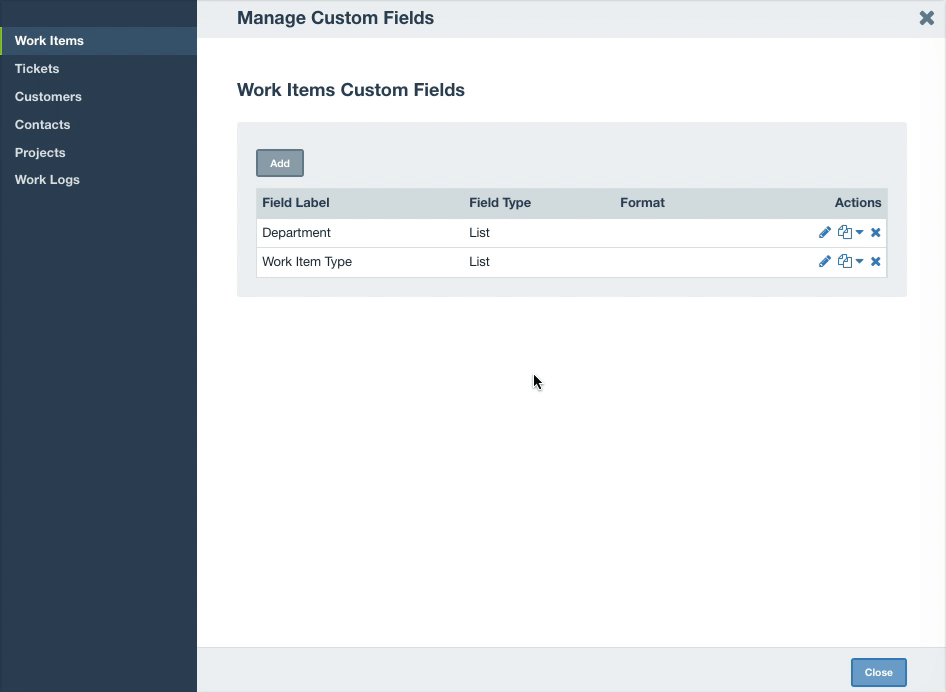
Note: When editing a custom field, the name can always be changed. Other custom field properties such as text field size or number format cannot be changed and, if needed, a new custom field should be created.
For list fields, updating values will cause the items with the old list choices to remain unchanged, and new items will be created with the new list choices. The source list values can be updated in Tools Fields Lists
Deleting custom fields
To delete a custom field, select the field and click the Delete button. A prompt will appear confirming the deletion. Confirming the deletion causes the data stored in that field to also be deleted. Since the deletion of a custom field cannot be undone, be sure that the field being deleted is the correct one before affirming the deletion.
Warning: When a custom field is deleted, all data for that field for all records in the system will be lost.