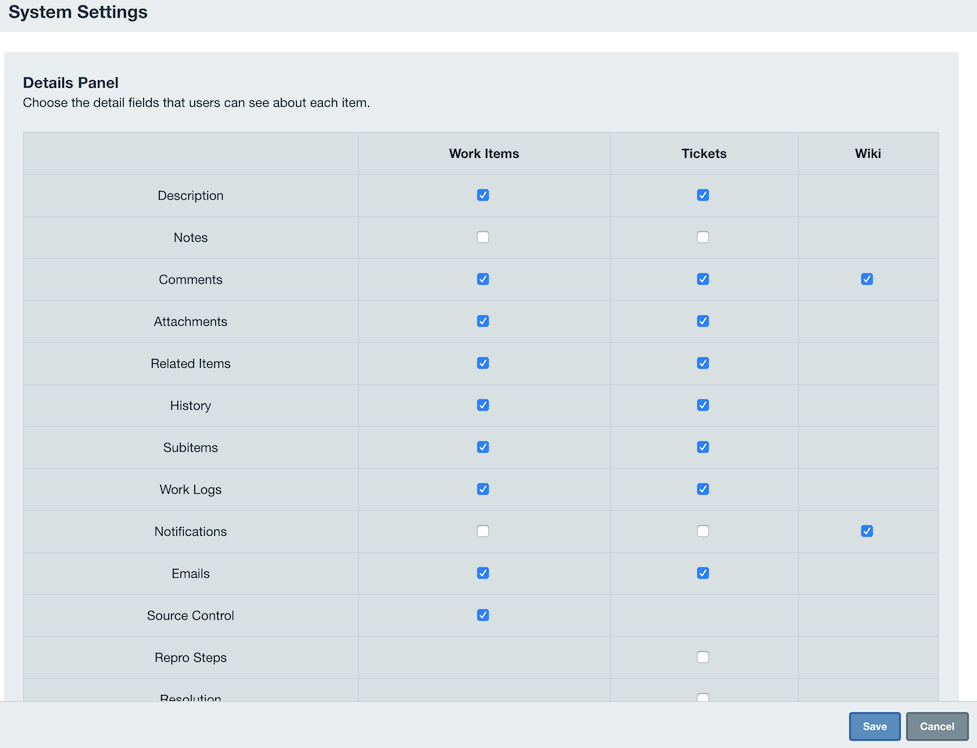Details Panel
The Details Panel displays detailed information for the selected item and allows you to customize your view so the most important information to you is easily visible. The Details Panel is broken up into panes.
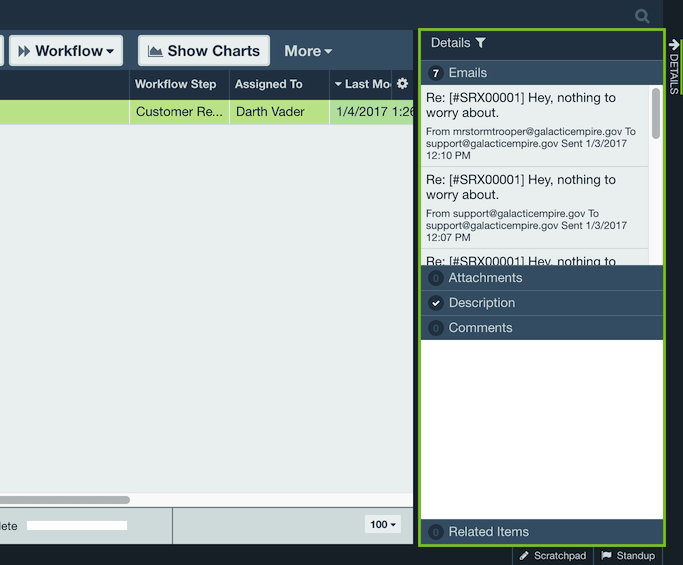
Click on the title of each pane in order to expand or collapse the pane. When a pane has information available, a checkmark or number count is shown next to the title.
Docking Panes
You can dock panes to the bottom of the workspace, below the grid, removing it from the Details Panel. To do so, just mouse over the title bar, and click the arrow.
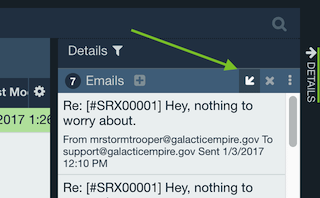
When docked at the bottom, you can view more detailed information for Attachments, Emails, and Audit Trails because there is more room to display data. To move any docked panes back into the Details Panel, just mouse over the title and click the arrow.
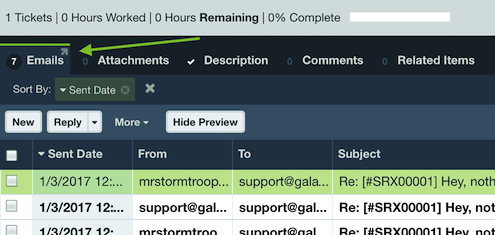
Collapsing and Expanding the Details Panel
Click the arrow to collapse the panel.
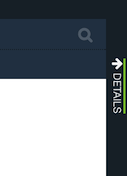
Expand by clicking the arrow.
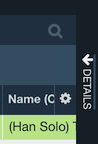
Showing and hiding panes in the Details Panel
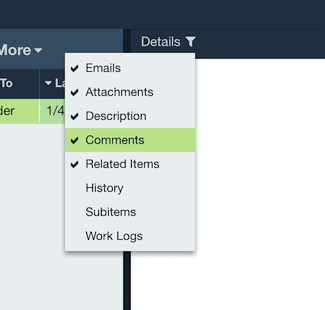
To show or hide panes for your personal view, just click on the Filter icon at the top of the Details Panel.
Enabling and disabling panes for all users
To enable or disable a tab in the Details Panel for all users, check the different options under Tools System Options Details Panel.