Managing Releases
The Releases pane is used to organize releases in your grid. It is found on the left hand side of the screen in the Organize Panel. Here all releases will be listed, along with their subreleases, which can also be referred to as child releases, milestones, or sprints. There is no limit to the number of levels in the release hierarchy.
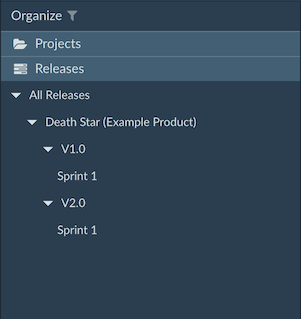
Additional information on capacity is shown below the release date when it is selected and the dropdown icon on the right is clicked, along with a projected ship date, based on initial and remaining estimates of the items in the release.
When a release is selected, items in that release and any subreleases are shown in the grid. To hide items from subreleases, click on the ellipsis icon in the Releases pane toolbar and go to Panel Options (All Tabs) Show items from subreleases
Adding a new release
After clicking on the plus icon in the Releases pane toolbar, a modal dialog will pop up asking for the name, capacity, start date, and end date of the release. After saving, the release will be created.
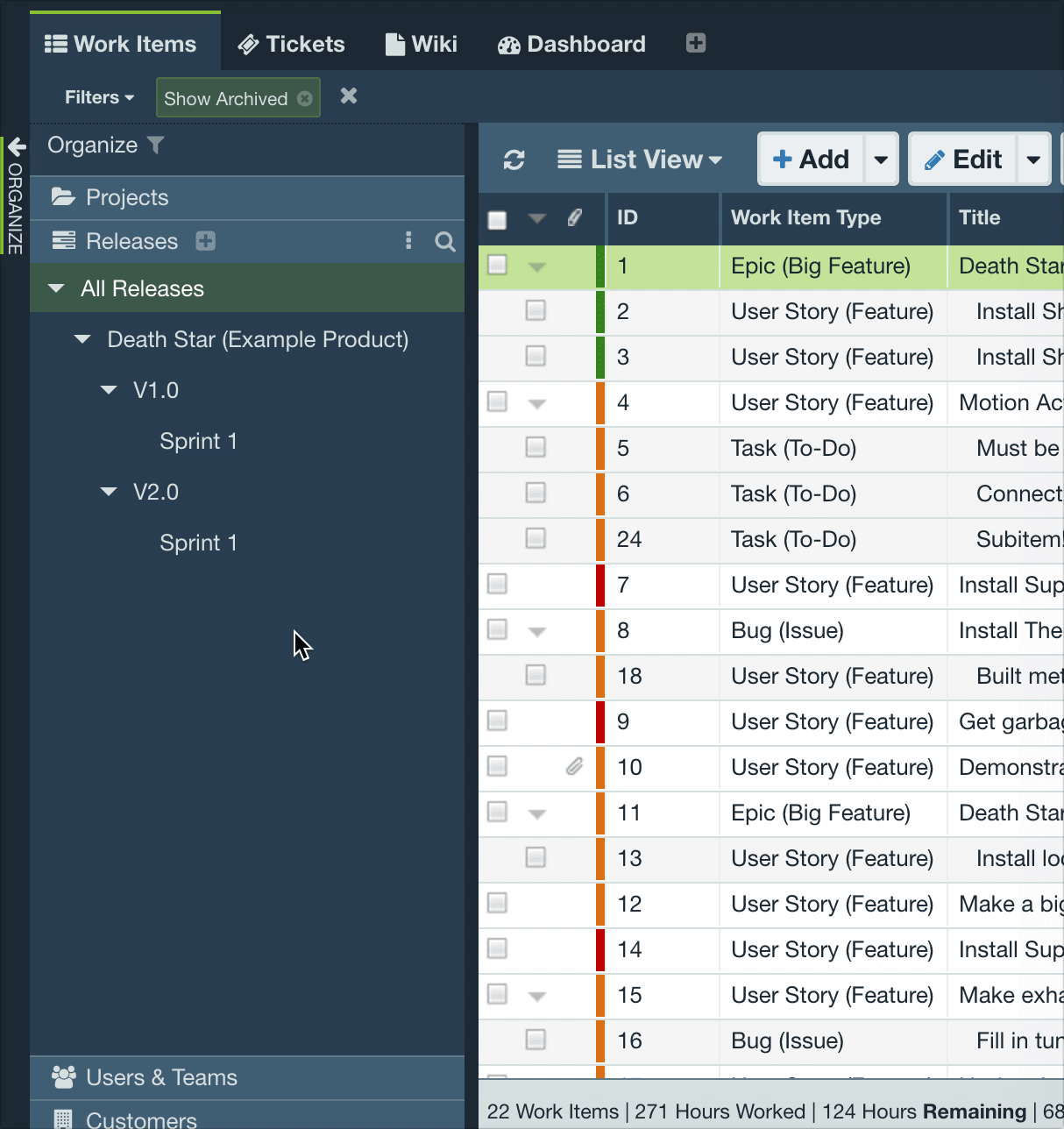
Items can be assigned to the release in one of four ways:
- Dragging and dropping the items from the grid into the release
- Edit an item and change the Release field
- Selecting multiple items, clicking the Edit button in the workspace toolbar, and changing the Release field value in the Multi-Edit screen
- Selecting one or more items, and right-clicking on their Release column cells and selecting Edit Release to open the Multi-Edit screen
Editing a release
The Edit Release screen allows you to change name, parent release, associated dates, status, capacity, release notes, and more.
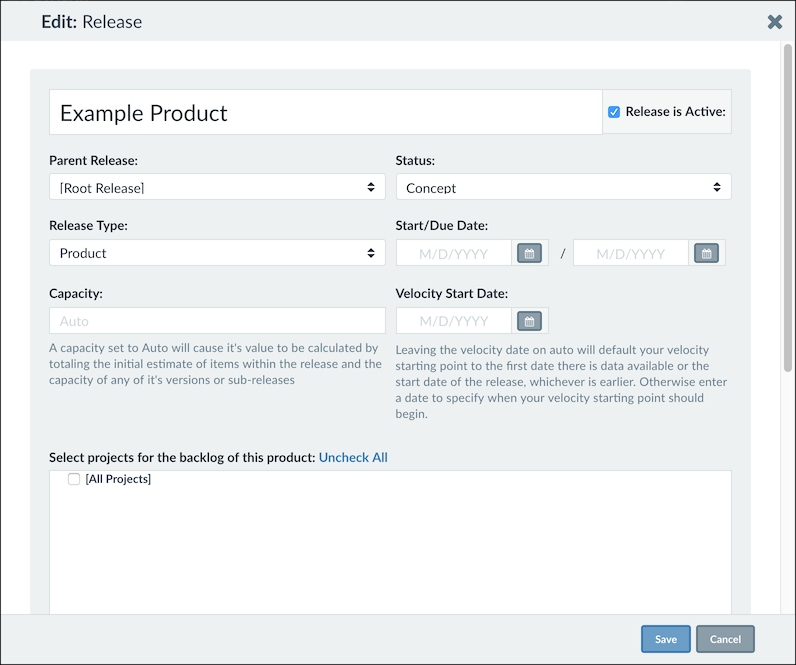
For root-level releases (which can be referred to as a product), there is an additional option to Select projects for the backlog of this product. This will make it so that when you select this release from the Releases pane, it will show all items that are in the corresponding projects as well which you can then use to easily drag and drop to any subrelease. If you would instead want to only display items which you have explicitly placed in the release or subreleases, you would want to make sure to uncheck any projects selected for this option.
Inactive Releases
If a release is no longer needed, it can be marked as inactive. It's a great alternative to deleting the release and this allows you to hide inactive release from the Releases pane and the Release field dropdown selection.
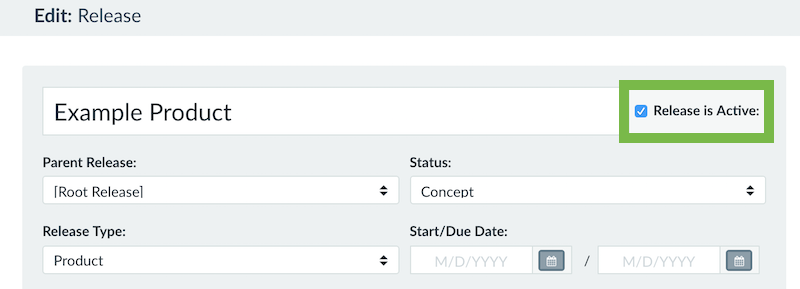
To view inactive releases, just click on in the Releases pane toolbar and select Show Inactive Releases.
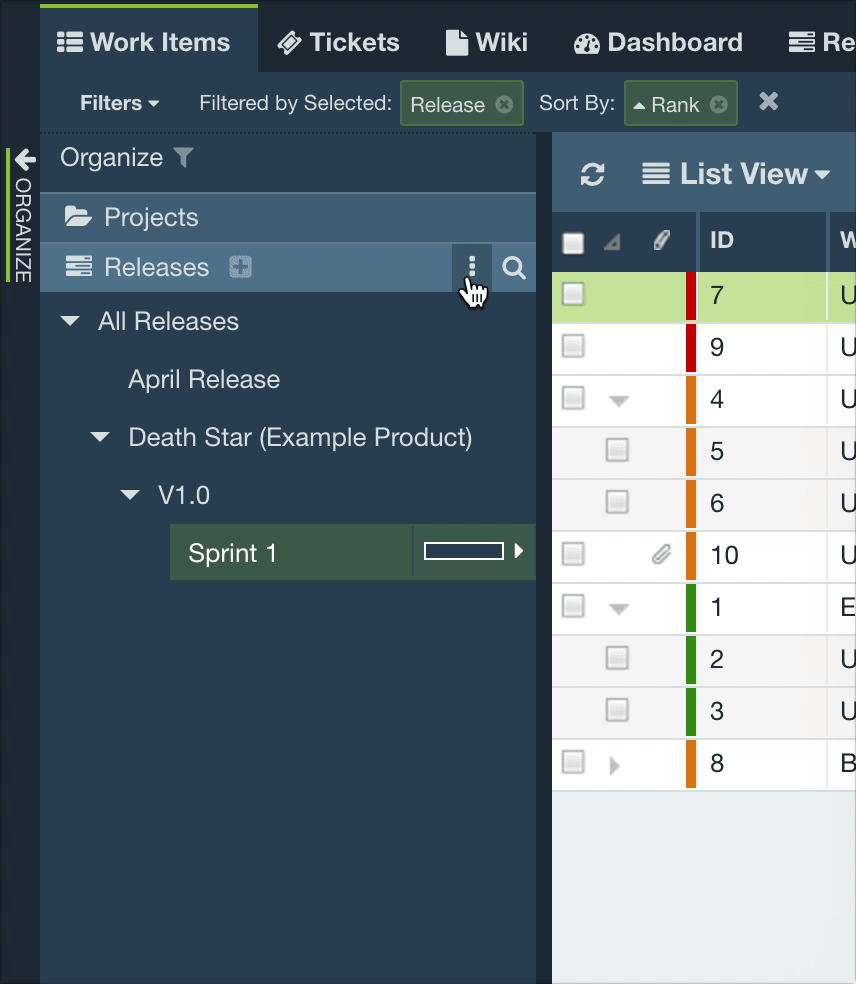
Note: If you mark a release inactive, then all items from an inactive release will be hidden from view unless the Show Inactive Releases options is enabled.
Deleting a release
To delete a release, select the release, and either right-click the release and select Delete, or choose Delete in the More menu in the Releases pane toolbar. Any items within the release will no longer have a release assigned to them. A warning screen will prompt to confirm the delete of the release.

Note: A release pending deletion cannot have active or inactive subreleases.