Pruning Data
The Prune utility allows you to delete data in Axosoft. This can help with overall performance and reduce the size of the database. Pruning items is a destructive, non-reversible action that will delete all items and all data related to items.
This utility is only available for users with the Administrator security role.
Warning: Pruning is a resource-intensive action. If you are pruning a large number of items, we recommend scheduling a window of time where users will not be affected (End of day, weekend, etc).
Backing Up Data
For hosted accounts, your storage limit can be seen from Manage Account Account Status . If your account is above this limit, pruning is the best means of reducing the database size.
We recommend backing up your data prior to pruning. If you are a hosted customer, you may contact Axosoft Support to request a .bak backup of your database.
If you are an installed customer, your database administrator may take a backup of the database directly in SQL Server Managment Studio.
Prune Settings
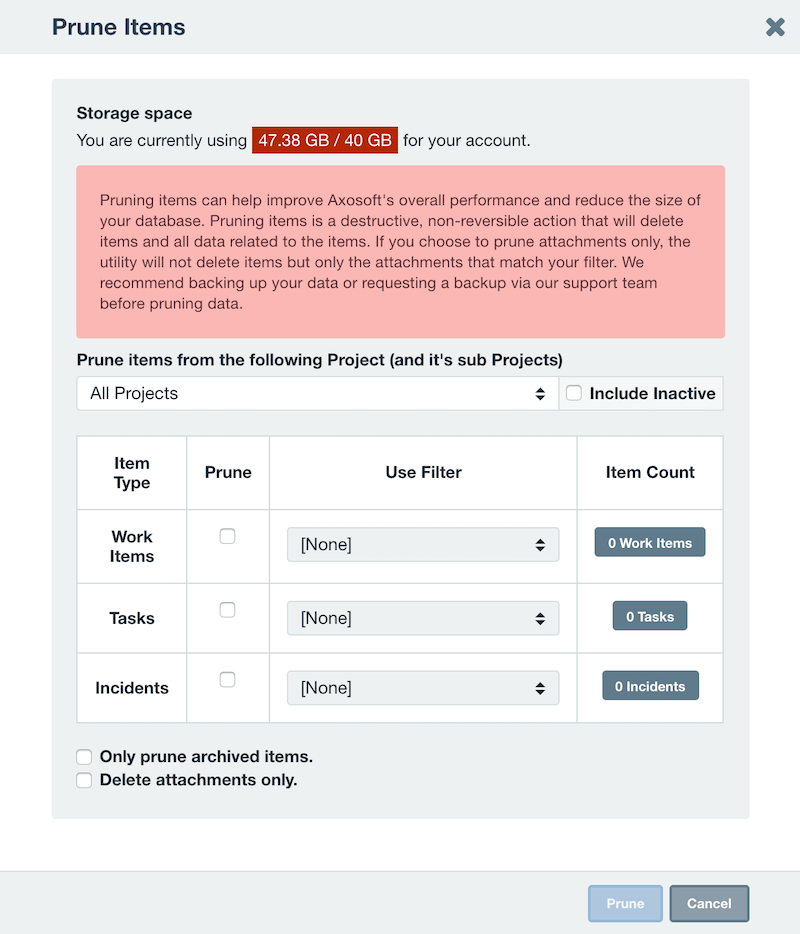
Open the Prune Settings by going to Tools Utilities Prune Data.
- Select the Project
- Select the item type(s)
- Select a filter. (If no filter is applied, all items will be selected by default.)
- Only prune archived items - Only archived items matching the filters will be deleted. If this is not checked, all items, including archived items, will be deleted.
- Delete attachments only - Only attachments on the matching items will be removed. No items are deleted.
The item count will show the total number of items that will be deleted or affected.
Pruning Requirements for Installed
The Prune Data feature will become available to installed customers who meet the following two database requirements:
- SQL 2016 or newer
- Database Compatibility level of at least 130. Compatibility level can be changed by right-clicking the database in SQL Server Management Studio, selecting Properties, and then Options.