Attachments
If you need to attach files to items, like a screenshot for a defect, Axosoft makes it simple.
Adding attachments in the Details Panel
Drag and drop files to the Attachments pane in the Details Panel, or use the Add button to open a file select dialog to browse to your files.
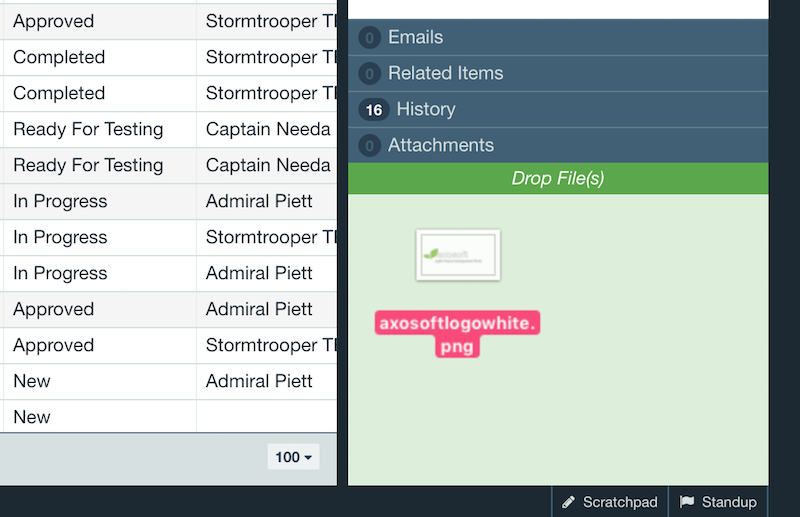
Attaching files when adding or editing items
By default, there is an Attachments field available for use in your field templates. Drag and drop or click Add to include files when adding or editing items.
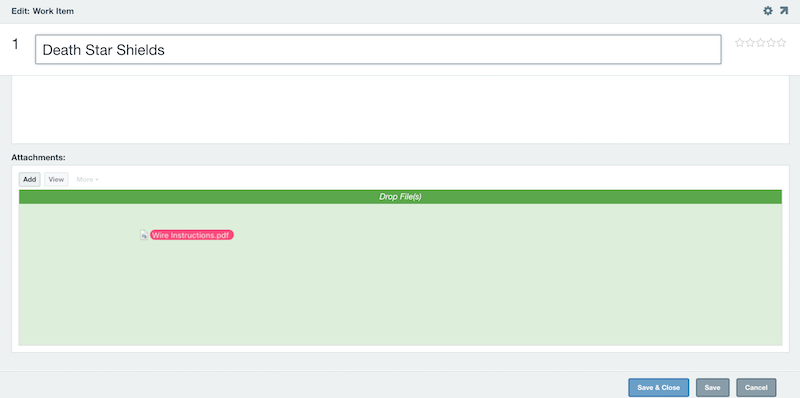
Adding images to large text fields
You can insert any images to the body of large text fields like Description by clicking on the image icon and then dragging and dropping the image file, or browse using the editor.
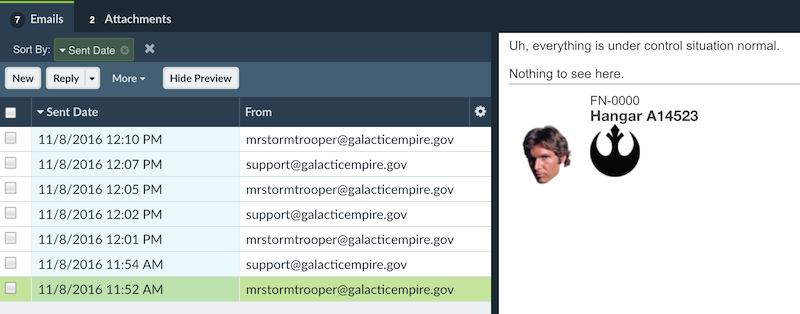
You can also paste any images stored in your clipboard directly into the large text field and Axosoft will add it as an attachment to the item.
Note: Pasting is currently supported in the following web browsers: Internet Explorer 11+, Google Chrome, and Mozilla Firefox.