Security Roles
Security roles define what access a user has to Axosoft projects and all functionality. You can create as many roles as necessary, and assign those roles to users. You can add multiple security roles to your users to combine different privileges. If at least one of the security roles grants the privilege, then the user is able to perform the action. Manage your security roles by going to Tools People Security Roles.
Manage Security Roles
This screen displays all current security roles. To edit, copy, or delete a security role, select the desired security role and click the edit, copy, or delete option to the right.
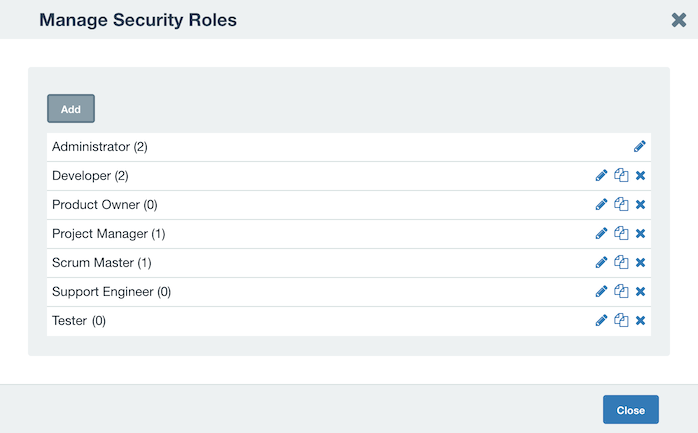
Role Info
The Role Info screen details the name and users of the security role. From this screen, users can be added or removed from the security role.
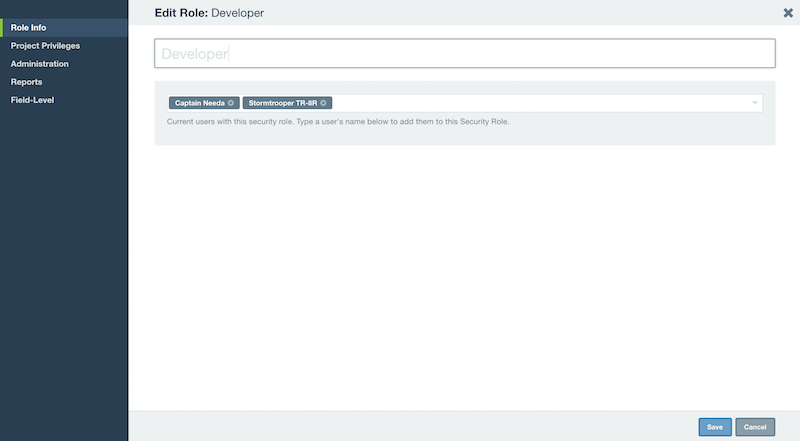
Project Privileges
Project privileges restrict what project folders users may access. If a user does not have permission to a certain project folder, then they will not be able to access any items in this folder nor will they have access to any reporting results based off this project folder.
Select which privileges you would want to be included in the roles' permissions, then select which projects to which those permissions apply.
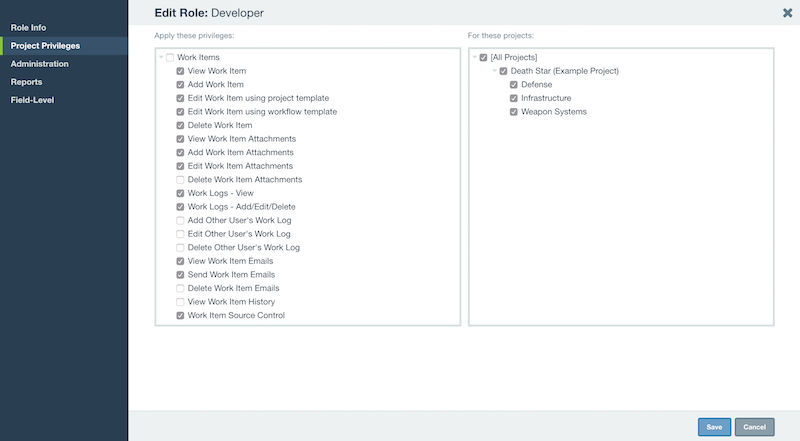
Edit using project template: Users with this permission will edit items using the default field template associated at the project folder level.
Edit using workflow template: Users with this permission will edit items using the associated workflow field template associated at the workflow step level.
Comments: Users must have Edit item type permissions to make comments. Additionally, the Comments field must be present on their field template to add comments from the Details Panel.
Copy Permissions: To access the Copy to option when right clicking an item, users need to have permission to Add the target item type.
Move Permissions: To access the Move to option when right clicking an item, users need to have permission to Add the target item type and permission to Delete on the source item type.
Administration
Configure administrative privileges that apply to your role. This screen can give them direct rights to edit pick lists, list types, release types, create custom fields, as well as other administrative tasks like edit users and editing the Dashboard.
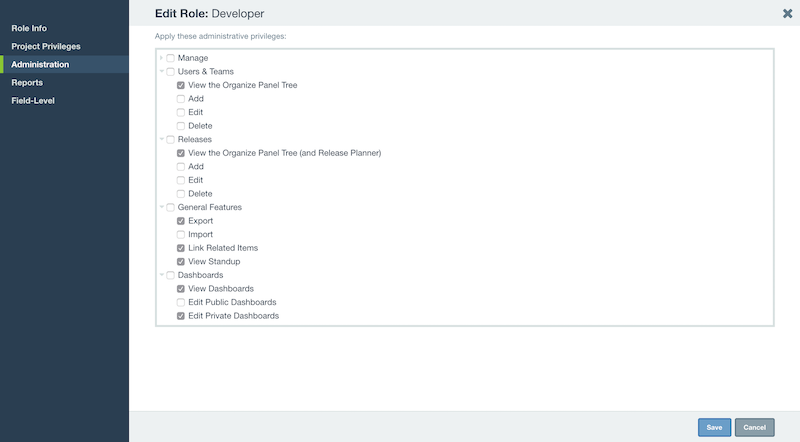
Reports
Grant or restrict access to different reports by either checking or unchecking each report. Unchecked reports will not be visible to users, nor will users be able to copy these reports with the Reports Manager.
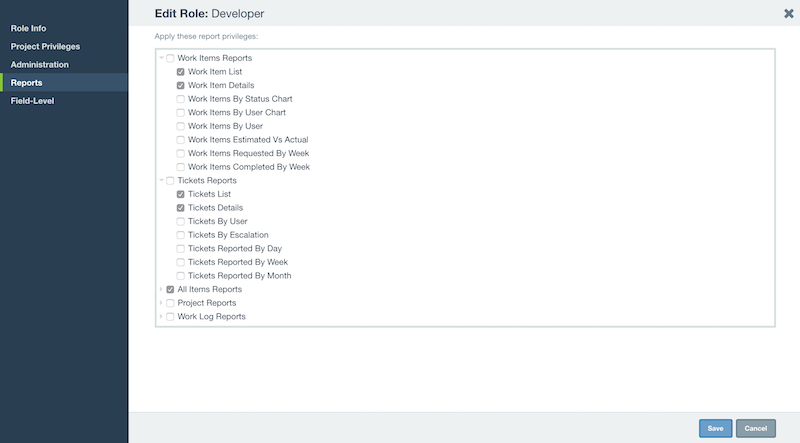
Field-Level
Field-Level security offers a powerful way to enforce your processes, by controlling what fields a user has the right to edit.
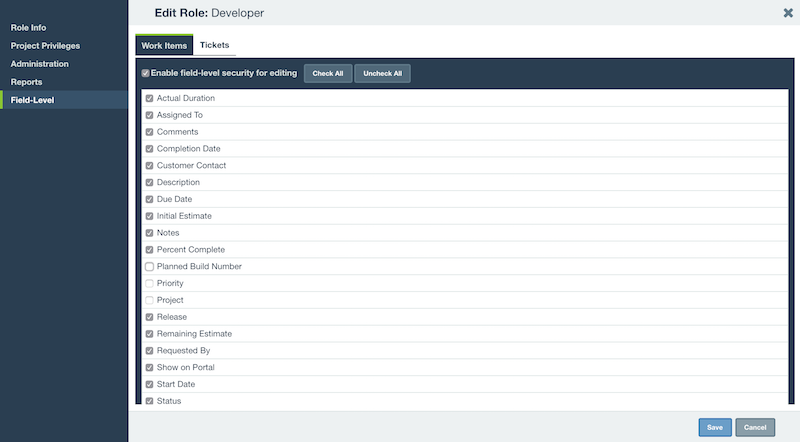
To manually select which fields a security role is allowed to edit, check the Enable field-level security for editing checkbox and then check all of the fields that you want the security role to be able to modify.
Leave any fields that you do not want the selected security role to modify unchecked. These field-level permissions only apply to entering data into these fields, they do not control whether or not a user will be able to see the fields.