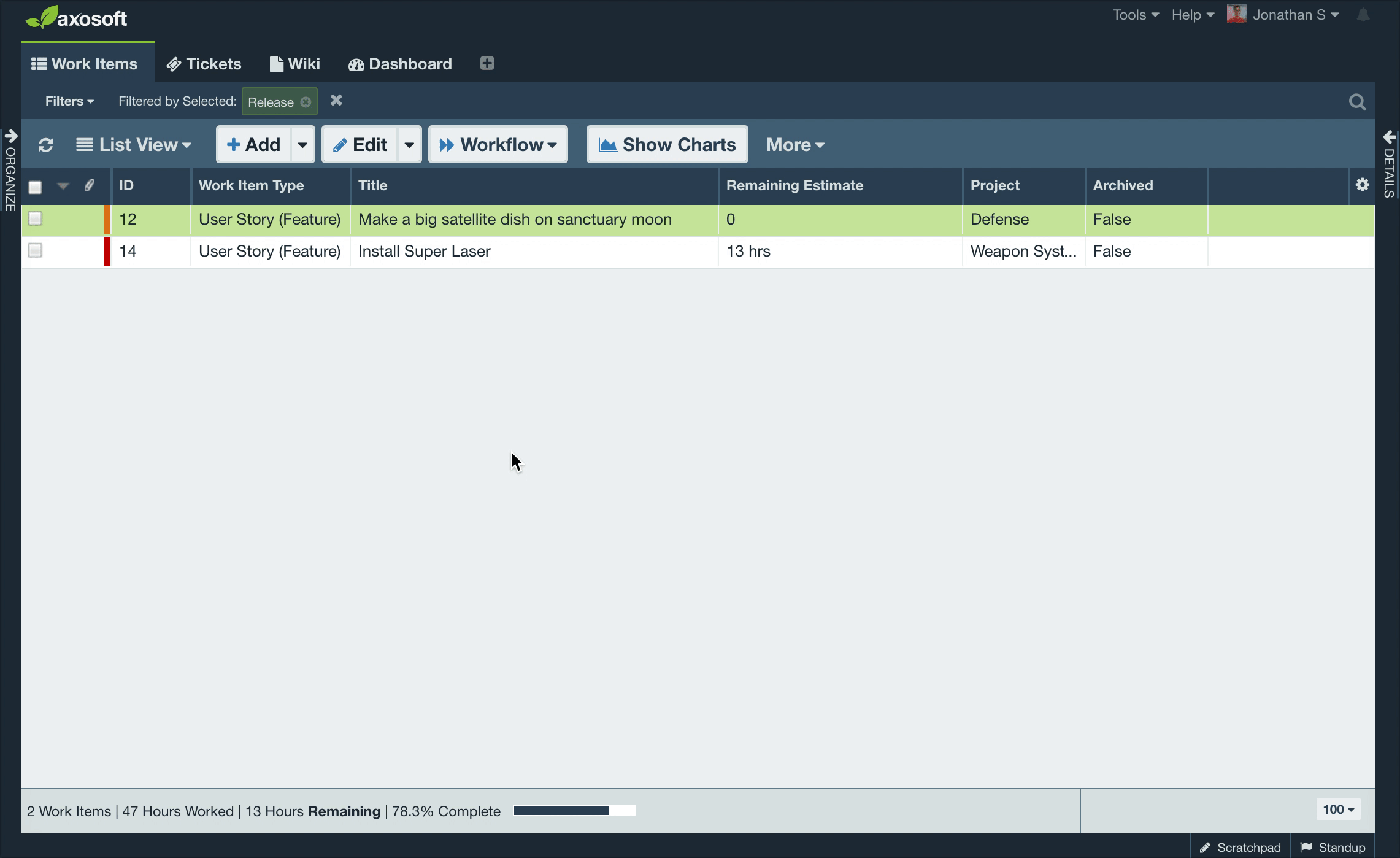Archiving Data
After using Axosoft for a while, you may get to a point where certain items are no longer needed or useful to view in everyday usage. For example if you are working on a new version of a product and you still have the old version's requirements still in the system, they may be no longer needed to be seen.
Instead of keeping all these features active in the system, or worse deleting them from the system, you may want to consider archiving them.
Archiving gives you the best of both worlds: it keeps the items in the database but it does not show them in the UI anymore (unless you really want to). Archiving simply flags items as “archived” and Axosoft will no longer retrieve these items from the database, therefore improving the performance of your Axosoft system as well as hiding the items that are no longer needed.
You can use any of your existing Axosoft filters for archive items. For this, create a filter that includes all of the items you want to archive (for example, all items that are closed and have not been modified in the past 90 days). For more information on creating filters in Axosoft, visit Filters.
Archive Settings
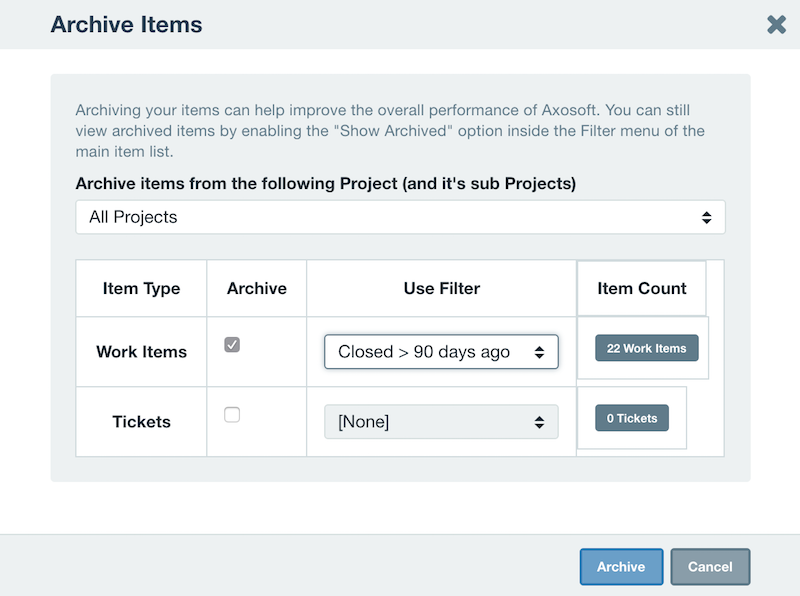
Open Archive Setings by going to Tools Utilities Archive Data.
- Select the project
- Select any item types
- Select the filter to use to archive items
Once you've finished, click Next to archive your data. Once archived, the items will no longer show up in your grid in Axosoft, unless you select to Show archived items under the More button.
Archiving individual items
Archive Settings is great if you have a large number of items you need to archive, or if you wish to archive an entire project. However, there are times when you may want to only archive a certain few items. Any items can also be archived using the Multi-Edit menu. Select the items you wish to archive and click Edit. Select Archived from the field dropdown, check the box, and then Save and Close.
Note: For selected items, right-click to quickly archive individual or multiple items.
Restoring archived items
If you need to view or restore archived items, go to Filters Show Archived in the workspace toolbar.
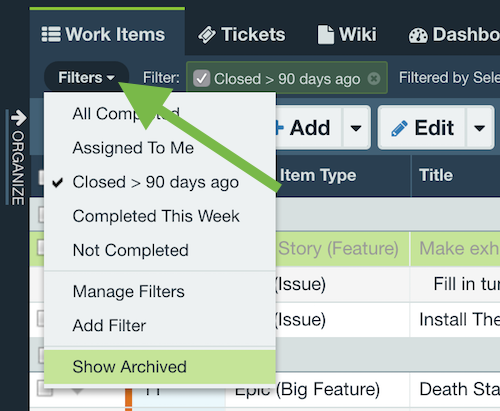
Once the Show Archived is enabled, all archived items will be displayed. To unarchive these items, select the items you wish to unarchive click Edit. Select Archived from the field dropdown, uncheck the box, and Save and Close.